Configuring Dropbox with EnterMedia
Dropbox (www.dropbox.com) is a nifty, free service that allows convenient storage and access of files from anywhere. These files can be managed locally and synced with an online file repository. This concept is very similiar to the Hot Folder feature of EnterMedia (/knowledge/9/hot-folders/). It is actually fairly straight-forward to sync up your Dropbox folder with EnterMedia. 1) Setup a Dropbox account if you don't have one already. 2) Install Dropbox on your EnterMedia Server (Reference: https://www.dropbox.com/en/install?os=lnx) 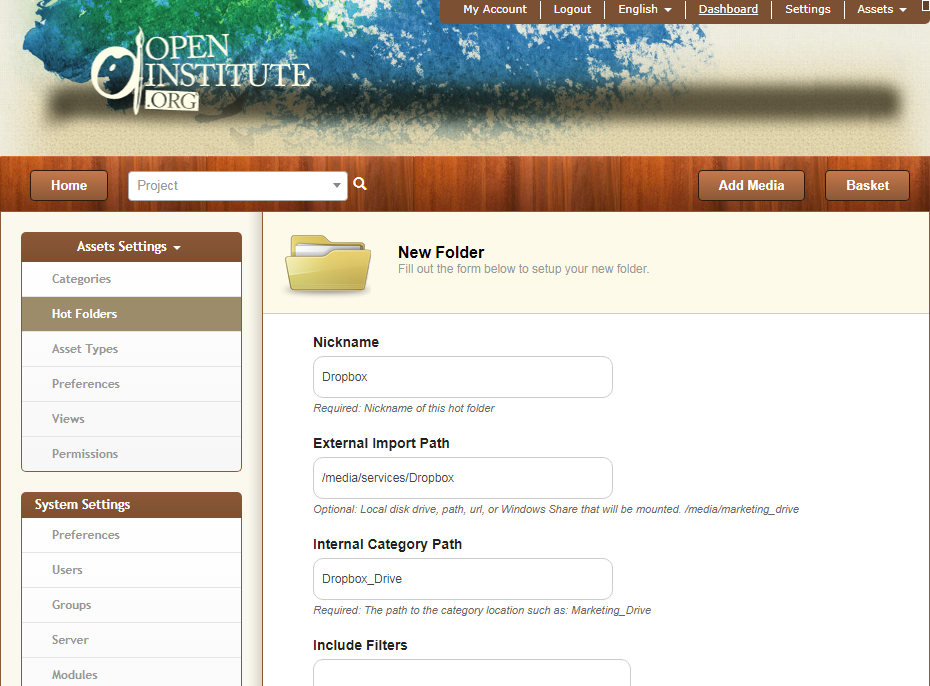 4) Setup Local File Copy (Push to Dropbox) Go to Asset Settings > Preferences > Publishing (Tab) > Click "Add New" > Fill in the following information:
4) Setup Local File Copy (Push to Dropbox) Go to Asset Settings > Preferences > Publishing (Tab) > Click "Add New" > Fill in the following information: 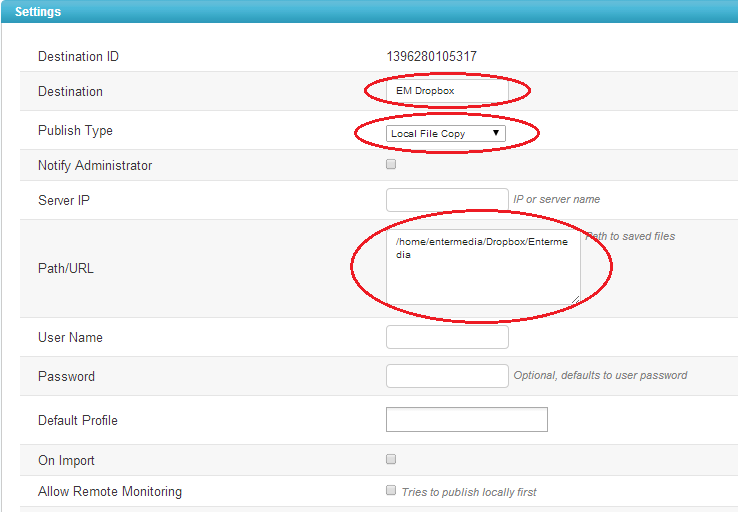 Destination: EM Dropbox (Can be called whatever you like) PublishType: Local File Copy Path/URL: /home/entermedia/Dropbox/Entermedia (location of dropbox folder and where EnterMedia will push assets to) Then you can simply select what assets you want to push to Dropbox > Click Share > Publish. And Dropbox should be updated with the new assets.
Destination: EM Dropbox (Can be called whatever you like) PublishType: Local File Copy Path/URL: /home/entermedia/Dropbox/Entermedia (location of dropbox folder and where EnterMedia will push assets to) Then you can simply select what assets you want to push to Dropbox > Click Share > Publish. And Dropbox should be updated with the new assets.
64-bit: cd /media/emsites/yoursite/services/ && wget -O - "https://www.dropbox.com/download?plat=lnx.x86_64" | tar xzf -Now download our start-dropbox script. This script will start dropbox every time you restart your EnterMedia Docker contanier.
wget https://raw.githubusercontent.com/entermedia-community/entermediadb-docker/master/services/startdropbox.sh && chmod +x startdropbox.shRun the Dropbox startdropbox.sh. First time you need to link your Dropbox account, you need to watch the logs to get the link running:
tail -n 20 /tmp/dropbox.logYou will see a message popping up stating something like this: "This client is not linked to any account... Please visit https://www.dropbox.com/cli_link?host_id=7d44a557aa58f285f2da0x67334d02c1 to link this machine." Copy the unique link they provide and paste it into your web browser. Login and confirm password when prompted. Your Dropbox account should now be linked to your server. You can see the dropbox's deamon status running the following command inside your Docker container:
cd /media/services/.dropbox-dist/ ./dropbox-status.sh3) Setup EnterMedia Hot Folders (Pull from Dropbox). Refer to this: /knowledge/9/hotfolders/ By default, Dropbox for linux starts downloading your files in the user's home directory: /home/entermedia/Dropbox. You can create a symlink to point a folder inside your EnterMedia's installation path: /media/emsites/yoursite/services/Dropbox to the default Dropbox's download path, this way, when you create a Hotfolder in EnterMedia you will be able to see the folder inside your Docker container in the path: /media/services/Dropbox
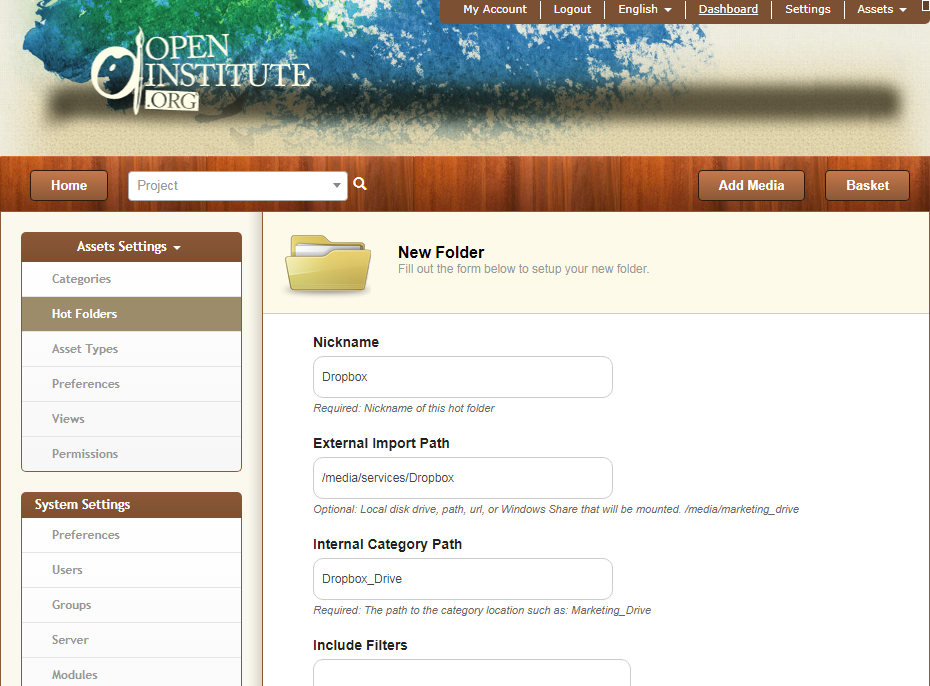
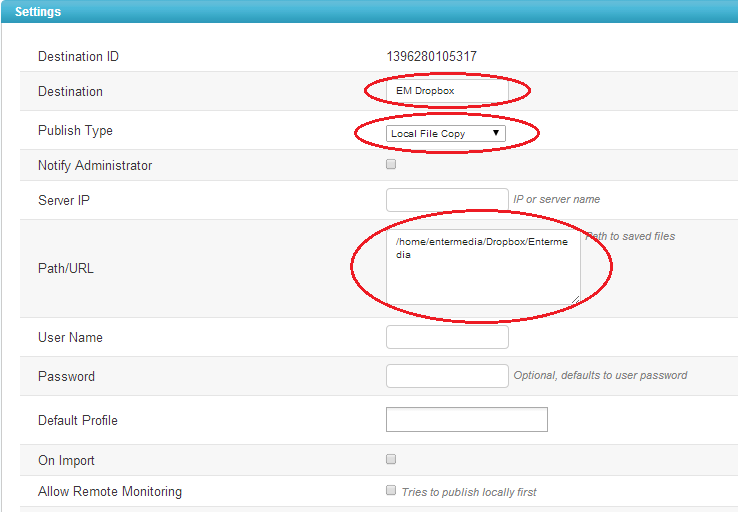 Destination: EM Dropbox (Can be called whatever you like) PublishType: Local File Copy Path/URL: /home/entermedia/Dropbox/Entermedia (location of dropbox folder and where EnterMedia will push assets to) Then you can simply select what assets you want to push to Dropbox > Click Share > Publish. And Dropbox should be updated with the new assets.
Destination: EM Dropbox (Can be called whatever you like) PublishType: Local File Copy Path/URL: /home/entermedia/Dropbox/Entermedia (location of dropbox folder and where EnterMedia will push assets to) Then you can simply select what assets you want to push to Dropbox > Click Share > Publish. And Dropbox should be updated with the new assets.
