HotFolders - Mass Media Ingestion
The Entermedia's HotFolders feature was designed to help ingest and organize media on a large scale. This tool monitors designated folders on a locally mounted network drive or other approved device. It can be set to regularly check for new media, existing file changes or deletion of live assets. A HotFolder will also create categories based on your existing folder hierarchy that will make it possible to one-click search for files that are stored in a common location. 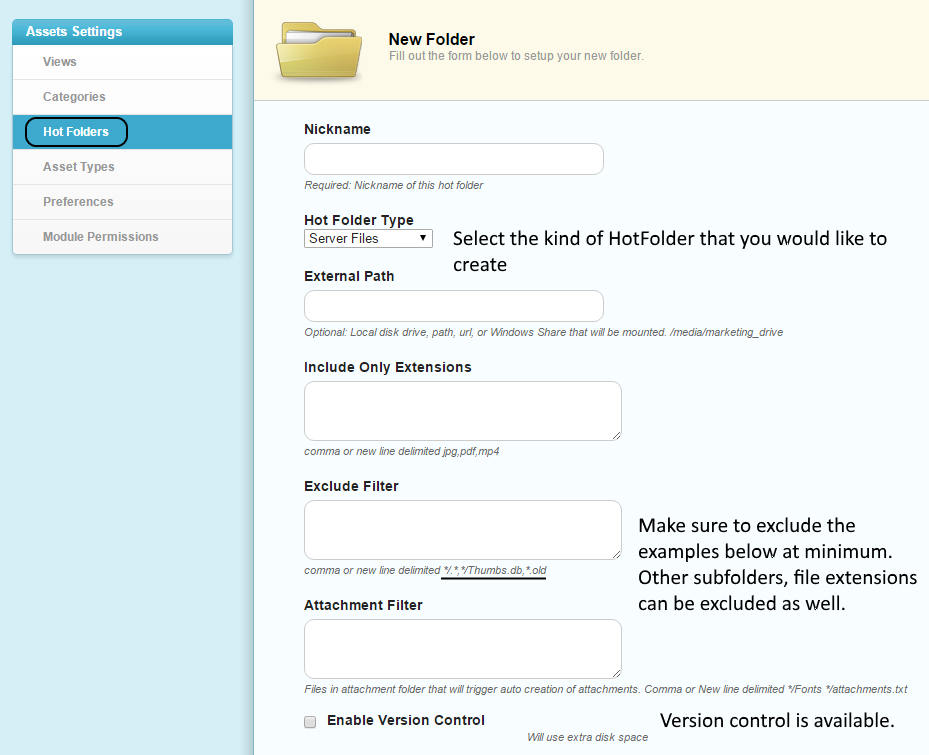 Hot Folders can now be set up directly from the collection's settings view. To begin select a collection ( 1 ), go to the settings ( 2 ) and then click on the Create Hot Folder button ( 3 ) like following:
Hot Folders can now be set up directly from the collection's settings view. To begin select a collection ( 1 ), go to the settings ( 2 ) and then click on the Create Hot Folder button ( 3 ) like following: 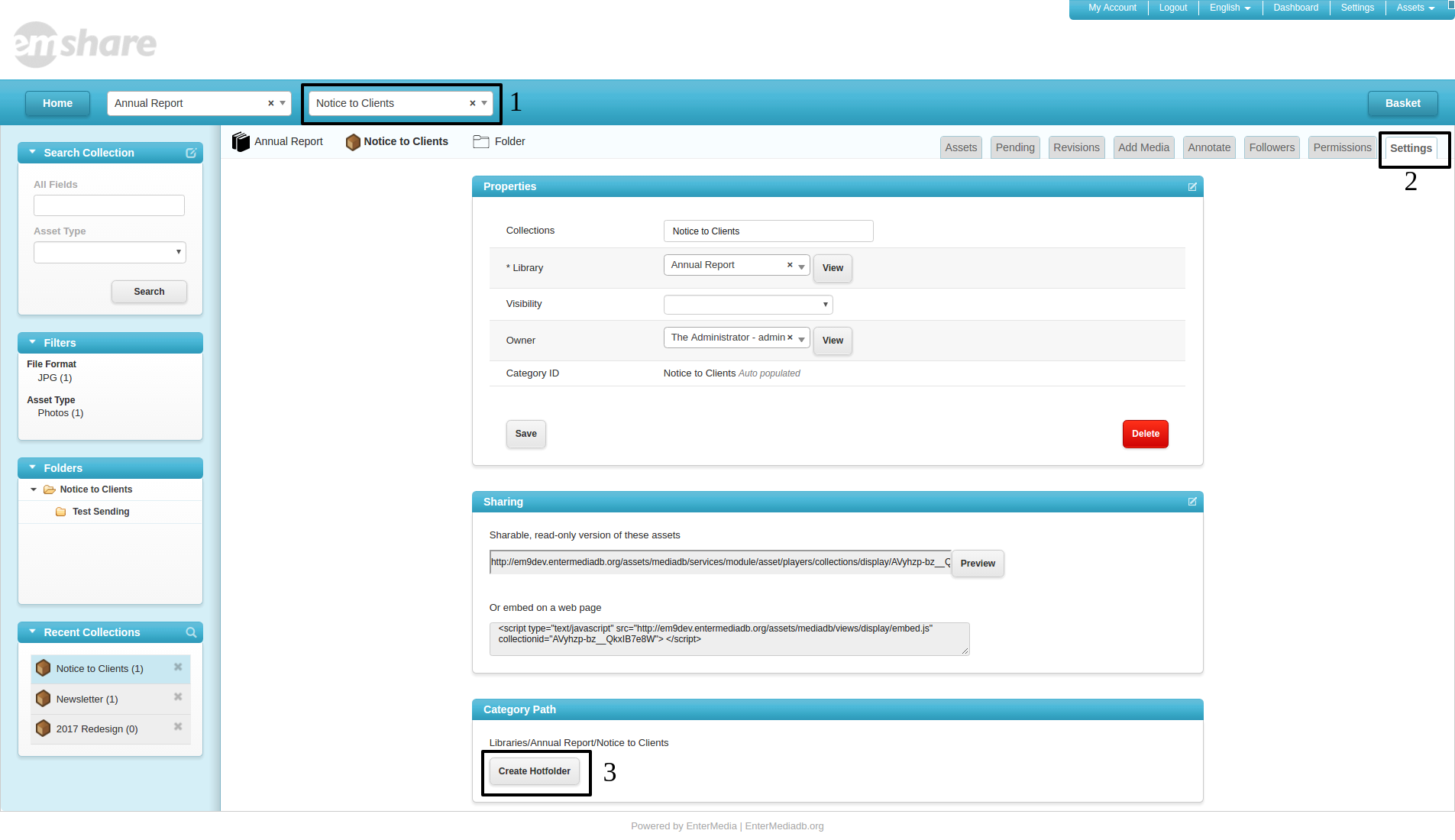 Hot Folders can also be set up and managed in the settings area. To begin click: Settings | Hot Folders | Add Hot Folder. There are quality controls built into this area for more options within the feature. For example, the import command can be instructed to omit certain file types or to automatically create attachments based on triggers such as */Fonts or */attachments.txt. There is also an exclusion filter than can be used to keep the original folder open for storage beyond the uses of the EnterMedia application.
Hot Folders can also be set up and managed in the settings area. To begin click: Settings | Hot Folders | Add Hot Folder. There are quality controls built into this area for more options within the feature. For example, the import command can be instructed to omit certain file types or to automatically create attachments based on triggers such as */Fonts or */attachments.txt. There is also an exclusion filter than can be used to keep the original folder open for storage beyond the uses of the EnterMedia application. 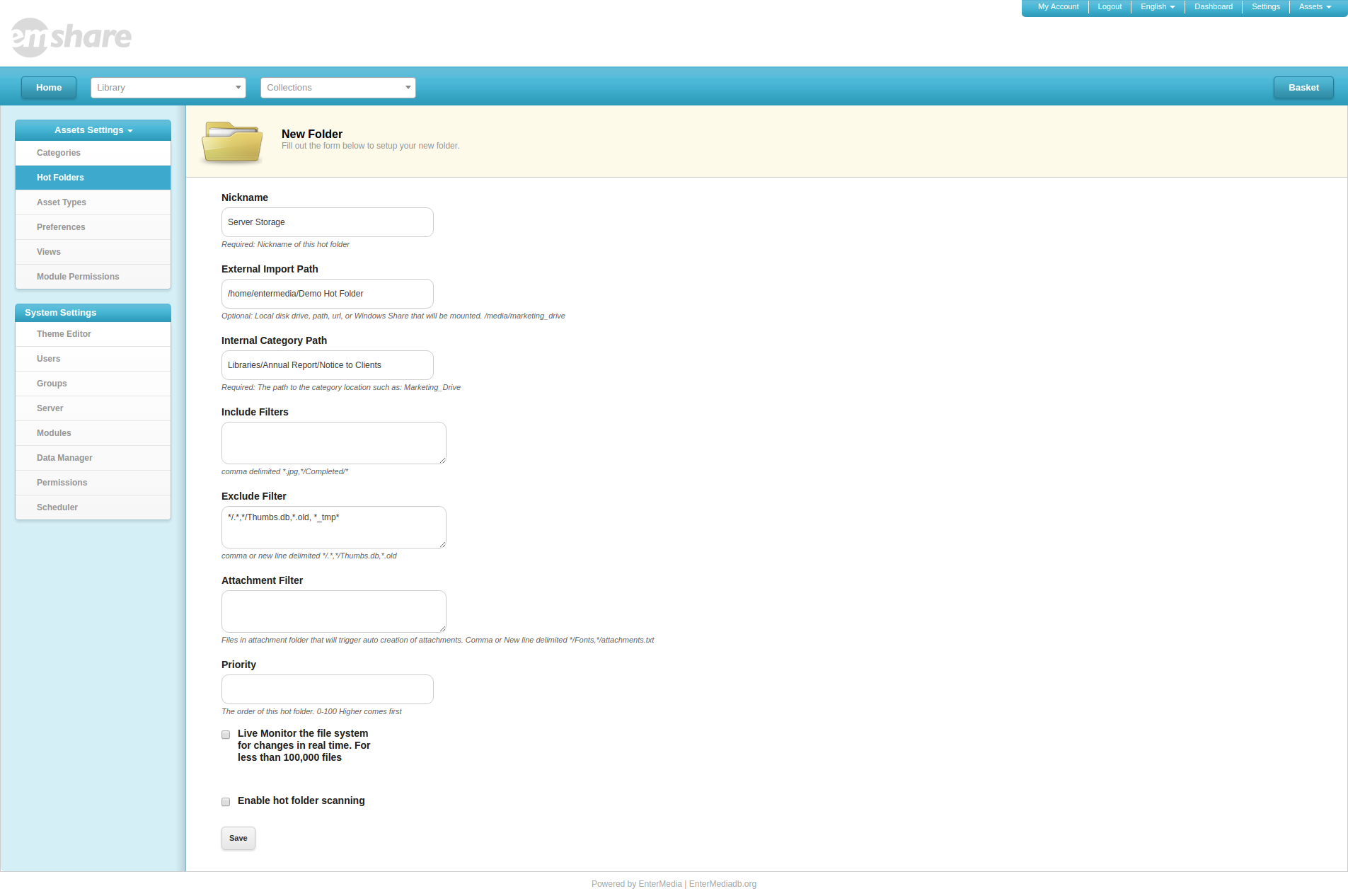 To set up a Hot Folder you must first provide EnterMedia with a Folder Name, an External Path and insert a minimum amount of exclusions (*/.*,*/Thumb.db,*.old) into the Exclude Filter. When naming the folders, be aware that the name only is a reference to the Hot Folder and will not be used in the labeling created categories. Additional categories can be created or existing categories can be renamed if deviation from the original storage designation is desired. These created categories are useful for one click searching and organization on the user side of the application. The metadata that has been setup to populate automatically, such as raw image or video data, will be copied from the original files into the asset database when available. Other metadata will need to be added on a per asset basis, or though the multi-edit feature if the information applies to more than one asset. Projects and libraries in combination with qualifying metadata, such as Edit Status or Approval Status, can be used to hide assets uploaded through Hot Folders until they have received approval to be available in the general user areas of the DAM. External Import Path- This is a local path to a folder
To set up a Hot Folder you must first provide EnterMedia with a Folder Name, an External Path and insert a minimum amount of exclusions (*/.*,*/Thumb.db,*.old) into the Exclude Filter. When naming the folders, be aware that the name only is a reference to the Hot Folder and will not be used in the labeling created categories. Additional categories can be created or existing categories can be renamed if deviation from the original storage designation is desired. These created categories are useful for one click searching and organization on the user side of the application. The metadata that has been setup to populate automatically, such as raw image or video data, will be copied from the original files into the asset database when available. Other metadata will need to be added on a per asset basis, or though the multi-edit feature if the information applies to more than one asset. Projects and libraries in combination with qualifying metadata, such as Edit Status or Approval Status, can be used to hide assets uploaded through Hot Folders until they have received approval to be available in the general user areas of the DAM. External Import Path- This is a local path to a folder
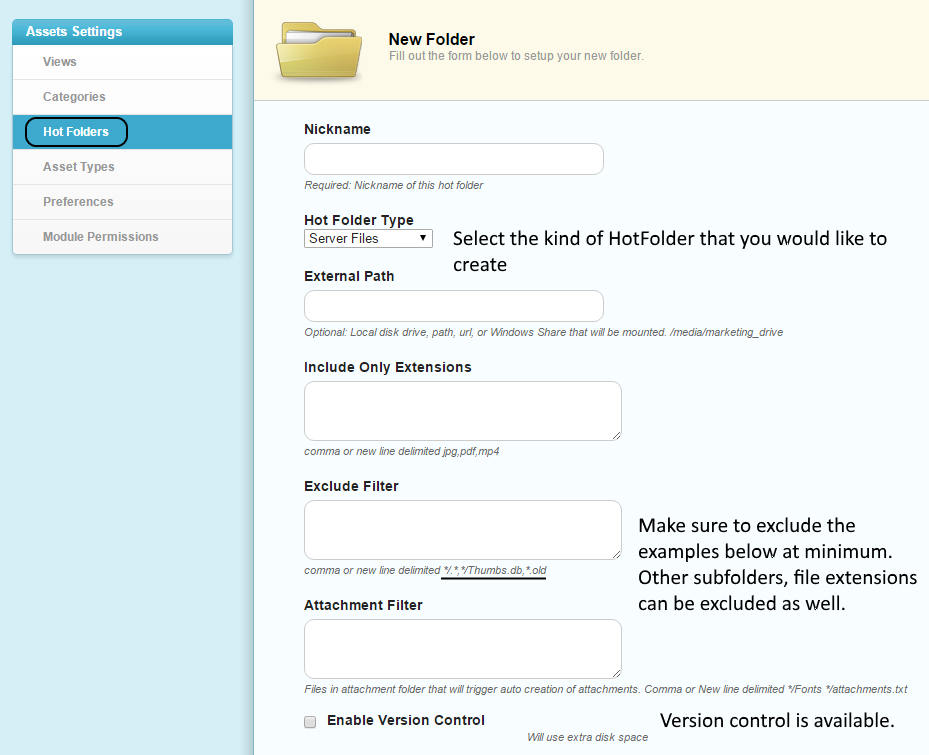 Hot Folders can now be set up directly from the collection's settings view. To begin select a collection ( 1 ), go to the settings ( 2 ) and then click on the Create Hot Folder button ( 3 ) like following:
Hot Folders can now be set up directly from the collection's settings view. To begin select a collection ( 1 ), go to the settings ( 2 ) and then click on the Create Hot Folder button ( 3 ) like following: 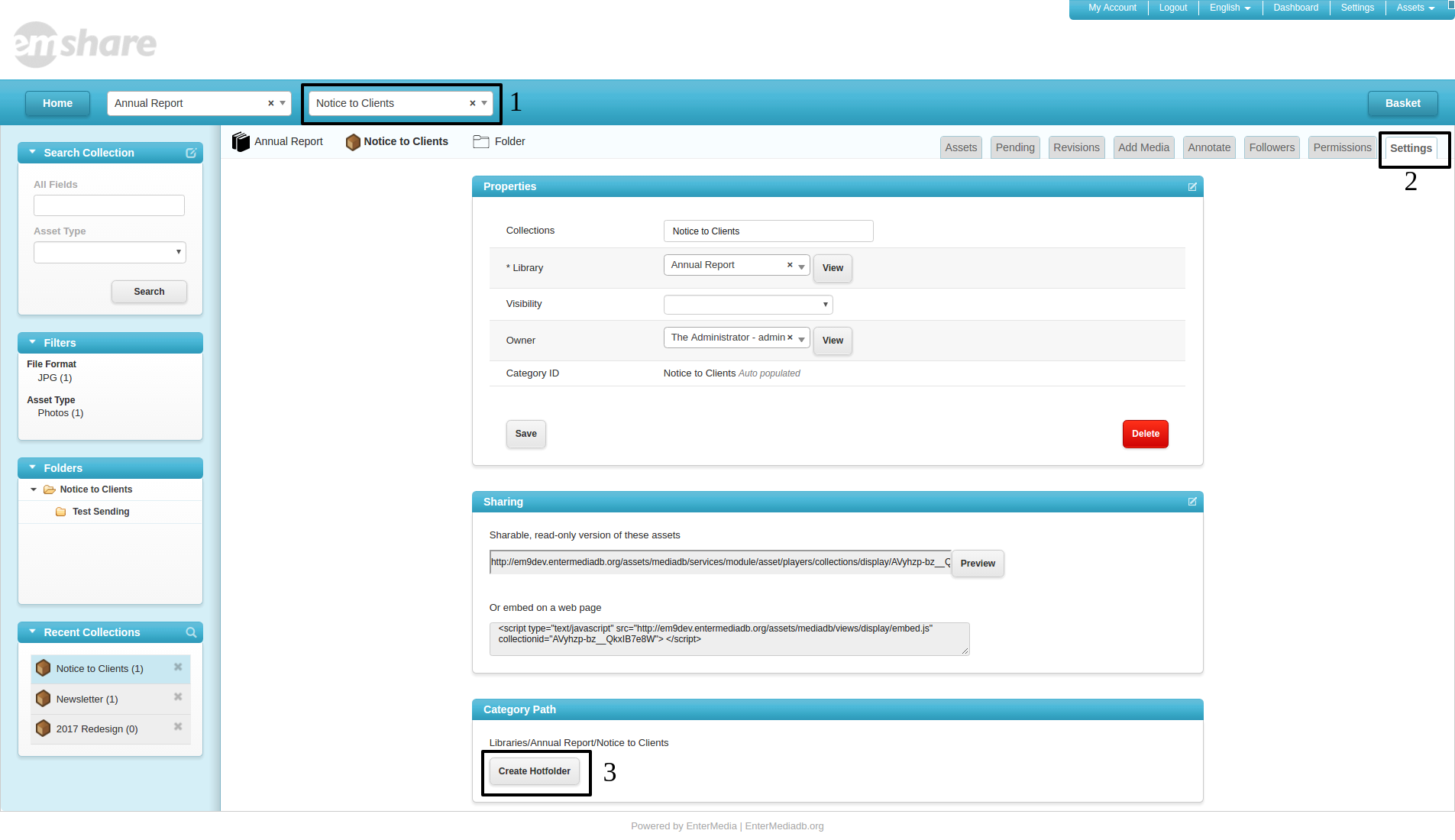 Hot Folders can also be set up and managed in the settings area. To begin click: Settings | Hot Folders | Add Hot Folder. There are quality controls built into this area for more options within the feature. For example, the import command can be instructed to omit certain file types or to automatically create attachments based on triggers such as */Fonts or */attachments.txt. There is also an exclusion filter than can be used to keep the original folder open for storage beyond the uses of the EnterMedia application.
Hot Folders can also be set up and managed in the settings area. To begin click: Settings | Hot Folders | Add Hot Folder. There are quality controls built into this area for more options within the feature. For example, the import command can be instructed to omit certain file types or to automatically create attachments based on triggers such as */Fonts or */attachments.txt. There is also an exclusion filter than can be used to keep the original folder open for storage beyond the uses of the EnterMedia application. 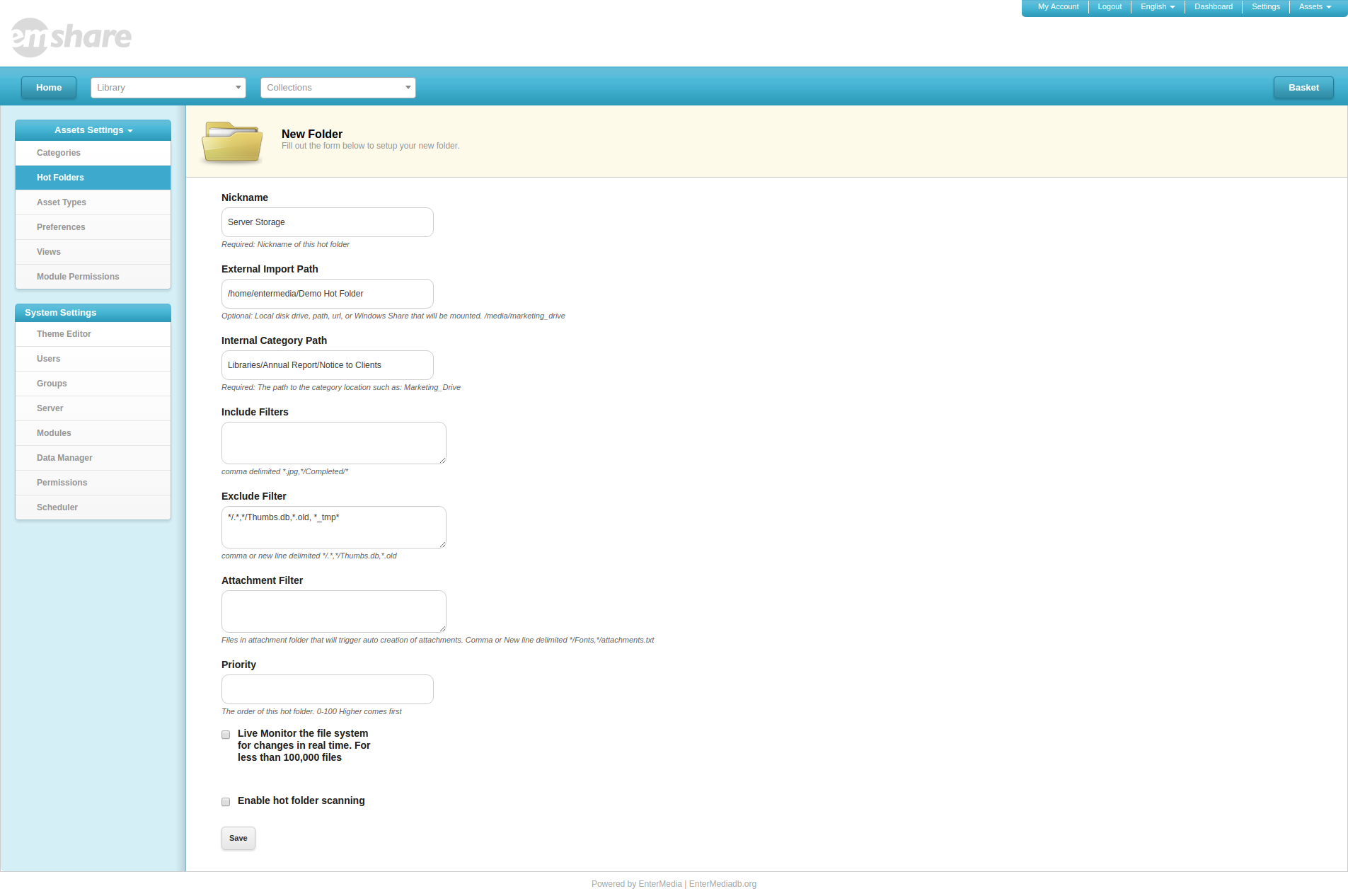 To set up a Hot Folder you must first provide EnterMedia with a Folder Name, an External Path and insert a minimum amount of exclusions (*/.*,*/Thumb.db,*.old) into the Exclude Filter. When naming the folders, be aware that the name only is a reference to the Hot Folder and will not be used in the labeling created categories. Additional categories can be created or existing categories can be renamed if deviation from the original storage designation is desired. These created categories are useful for one click searching and organization on the user side of the application. The metadata that has been setup to populate automatically, such as raw image or video data, will be copied from the original files into the asset database when available. Other metadata will need to be added on a per asset basis, or though the multi-edit feature if the information applies to more than one asset. Projects and libraries in combination with qualifying metadata, such as Edit Status or Approval Status, can be used to hide assets uploaded through Hot Folders until they have received approval to be available in the general user areas of the DAM. External Import Path- This is a local path to a folder
To set up a Hot Folder you must first provide EnterMedia with a Folder Name, an External Path and insert a minimum amount of exclusions (*/.*,*/Thumb.db,*.old) into the Exclude Filter. When naming the folders, be aware that the name only is a reference to the Hot Folder and will not be used in the labeling created categories. Additional categories can be created or existing categories can be renamed if deviation from the original storage designation is desired. These created categories are useful for one click searching and organization on the user side of the application. The metadata that has been setup to populate automatically, such as raw image or video data, will be copied from the original files into the asset database when available. Other metadata will need to be added on a per asset basis, or though the multi-edit feature if the information applies to more than one asset. Projects and libraries in combination with qualifying metadata, such as Edit Status or Approval Status, can be used to hide assets uploaded through Hot Folders until they have received approval to be available in the general user areas of the DAM. External Import Path- This is a local path to a folder - Network drives should be mounted ahead of time using /etc/fstab
- On Linux you can use SMB or NFS to mount the file system.
- In a Virtual Box or cloud environment are other ways to mount volumes locally using the built in volume management tools.
- You can also mount files stored on Amazon S3 using s3fs
- Make sure the folder is readable and optionally writable by the user entermedia group entermedia
- With this option activated and in combination with a scheduled event, EnterMedia will scan each HotFolders with this option activated every X minutes, hours, days where X is the time preset for the scheduled event which will trigger the importation's script
