Collection Permissions
You need first to select a collection by clicking on the collections dropdown like follows :

1. Manage collection's accessibility
By default, all users have access to new collections. To make a collection invisible to other users, Once done, you should now see a sub-menu named
Settings on the right side of the application, click that button to access the collection's settings view, where you will be able to modify some of the collection properties.

Following the next screenshot, to modify a collection's permission like the visibility by clicking on the dropdown (
1 ), selecting the desired displayed preset and saving the changes (
3 ).
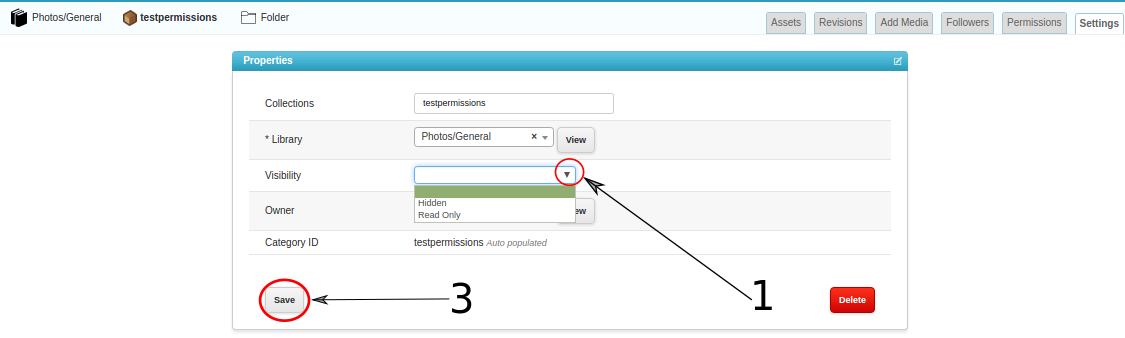
The category tree shown in the homepage of the application will automatically adapt his behavior to the visibility setting.
2. Add contributors
Owners of a collection can invite other editors to their collections. Once a collection is selected, you should be able to see the
Permissions menu, go ahead to reach the detailed permission parameters view.

You will now can add or delete permissions for a specific user , a group of user or an user's role. For that, regarding your wishes, you will have to click and write (
1 ) into the corresponding input box the user, group or role name that you want to add edit permission for. Next, press enter or click on the auto-completed name (
2 ). To update the collection settings, hit the Save button (
3 ). Here is an example of how to add edit permissions to a group of user :
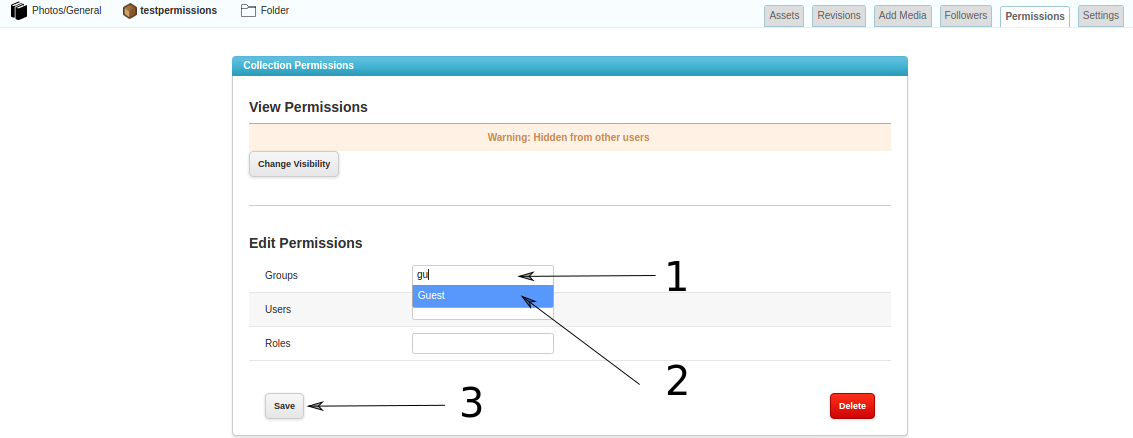
To edit an user or a role permission, just follow the previous instructions and type the right name in the corresponding input box.

 Following the next screenshot, to modify a collection's permission like the visibility by clicking on the dropdown ( 1 ), selecting the desired displayed preset and saving the changes ( 3 ).
Following the next screenshot, to modify a collection's permission like the visibility by clicking on the dropdown ( 1 ), selecting the desired displayed preset and saving the changes ( 3 ). 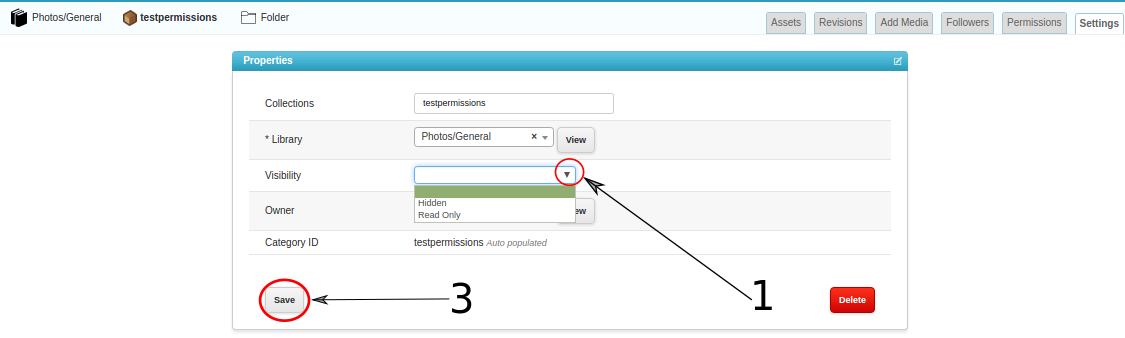 The category tree shown in the homepage of the application will automatically adapt his behavior to the visibility setting.
The category tree shown in the homepage of the application will automatically adapt his behavior to the visibility setting.  You will now can add or delete permissions for a specific user , a group of user or an user's role. For that, regarding your wishes, you will have to click and write ( 1 ) into the corresponding input box the user, group or role name that you want to add edit permission for. Next, press enter or click on the auto-completed name ( 2 ). To update the collection settings, hit the Save button ( 3 ). Here is an example of how to add edit permissions to a group of user :
You will now can add or delete permissions for a specific user , a group of user or an user's role. For that, regarding your wishes, you will have to click and write ( 1 ) into the corresponding input box the user, group or role name that you want to add edit permission for. Next, press enter or click on the auto-completed name ( 2 ). To update the collection settings, hit the Save button ( 3 ). Here is an example of how to add edit permissions to a group of user : 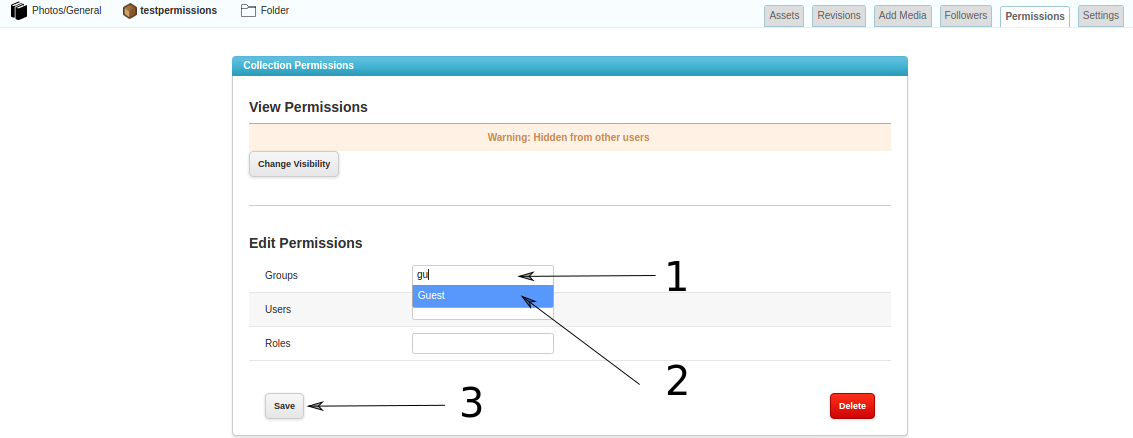 To edit an user or a role permission, just follow the previous instructions and type the right name in the corresponding input box.
To edit an user or a role permission, just follow the previous instructions and type the right name in the corresponding input box.
