Filter Permissions
Filter Permissions - How to Limit Filters in EnterMedia
This document will help you set up filter permissions to limit the individual filters available to certain roles. The example will be to eliminate an individual filter for Limited Users. We will use Asset Type for our example data.
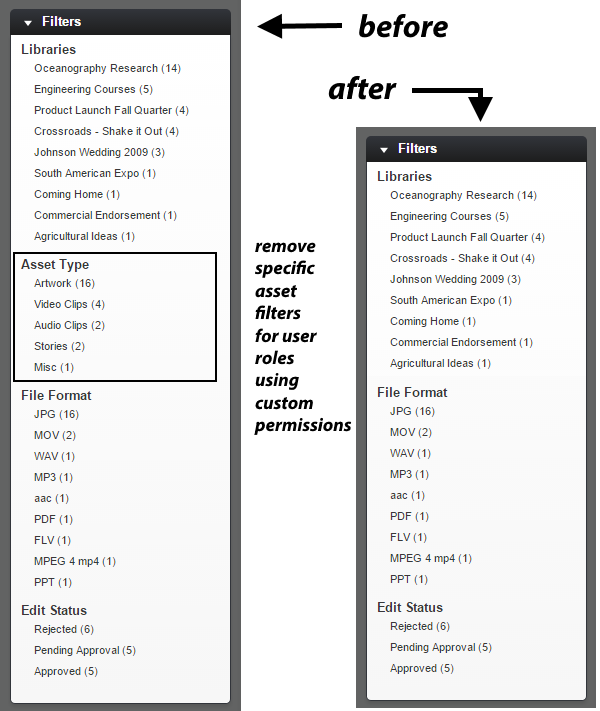
1. Go to the Data Manager, and navigate to the "permissionsapp" table. 2. Use the "Add New" button to create a new data object. Name it "viewfilterfileformat" and fill out the rest to your satisfaction. The name can be broken into two parts: 'viewfilter' and 'assettype', with 'viewfilter' being the necessary prefix for the filter views check and 'assettype' being the data type you are filtering on. 3. Go to the Permissions area and select "Advanced Privileges". You should see your newly created permission on the list. Its position is dependent on the Section and Ordering you chose. Click on the table row with your desired permission. 4. From the "Allow" dropdown menu, select "Custom XML". A second menu will appear. Select "Role Value" from this menu and click ok. Select the permission you created from the new menu. Click "Save" when finished. This will create the permission rules, and it will be disabled for all users by default. 5. Now, go back to the "Permissions" tab and select the desired roles from the menu. Enable the permission in the normal way for those roles you want to see the filter.
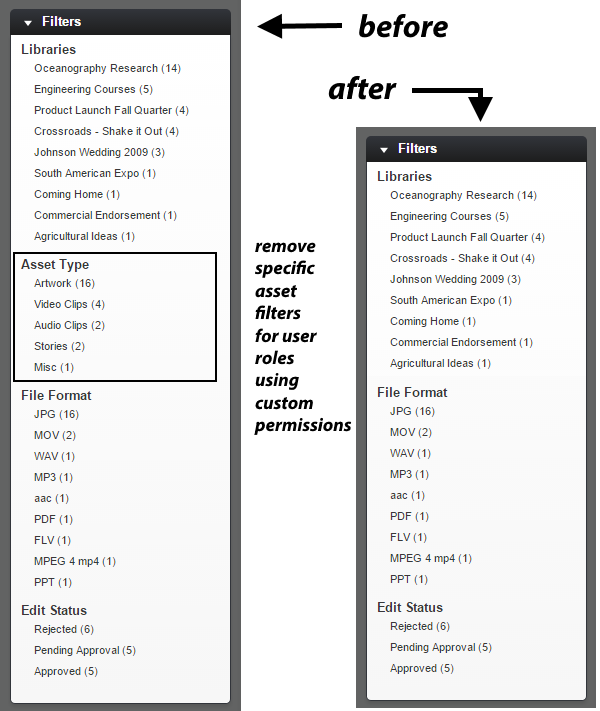 1. Go to the Data Manager, and navigate to the "permissionsapp" table. 2. Use the "Add New" button to create a new data object. Name it "viewfilterfileformat" and fill out the rest to your satisfaction. The name can be broken into two parts: 'viewfilter' and 'assettype', with 'viewfilter' being the necessary prefix for the filter views check and 'assettype' being the data type you are filtering on. 3. Go to the Permissions area and select "Advanced Privileges". You should see your newly created permission on the list. Its position is dependent on the Section and Ordering you chose. Click on the table row with your desired permission. 4. From the "Allow" dropdown menu, select "Custom XML". A second menu will appear. Select "Role Value" from this menu and click ok. Select the permission you created from the new menu. Click "Save" when finished. This will create the permission rules, and it will be disabled for all users by default. 5. Now, go back to the "Permissions" tab and select the desired roles from the menu. Enable the permission in the normal way for those roles you want to see the filter.
1. Go to the Data Manager, and navigate to the "permissionsapp" table. 2. Use the "Add New" button to create a new data object. Name it "viewfilterfileformat" and fill out the rest to your satisfaction. The name can be broken into two parts: 'viewfilter' and 'assettype', with 'viewfilter' being the necessary prefix for the filter views check and 'assettype' being the data type you are filtering on. 3. Go to the Permissions area and select "Advanced Privileges". You should see your newly created permission on the list. Its position is dependent on the Section and Ordering you chose. Click on the table row with your desired permission. 4. From the "Allow" dropdown menu, select "Custom XML". A second menu will appear. Select "Role Value" from this menu and click ok. Select the permission you created from the new menu. Click "Save" when finished. This will create the permission rules, and it will be disabled for all users by default. 5. Now, go back to the "Permissions" tab and select the desired roles from the menu. Enable the permission in the normal way for those roles you want to see the filter.
