CDN - Content Delivery Network
Integration with CDN - Content Delivery Network
EnterMedia offers easy integration with several CDNs such as Amazon CloudFront. This will allow users to stream videos and make other content available with minimal impact on their hosting server.
The example in this topic gives you a quick overview of how to use CloudFront to: - Distribute assets such as images or videos.
- Make your assets accessible to everyone.
- Use the CDN domain name in URLs for your objects (for example, http://cdn.entermediadb.net/image.jpg) instead of your own domain name (for example, http://.entermediadb.net/image.jpg).
- Keep your objects in CloudFront edge locations for the default duration of 24 hours. (The minimum duration is 0 seconds.)
You need to create a CloudFront distribution, and then use the CloudFront domain name to reference content in your Entermedia installation. Step 1: Sign up for Amazon Web Services
If you haven't already done so, sign up for Amazon Web Services at http://aws.amazon.com. Just choose Sign Up Now and enter any required information. Step 2: Setup your Entermedia instance
Log as admin into your DAM and then in your Catalog Settings | catalogsettings | cdn_prefix Set the value to be the CloudFront Domain Name such as: http://cdn.entermediadb.net 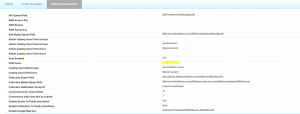
Step 3: Create a CloudFront Web Distribution
To create a CloudFront web distribution - Open the CloudFront console at https://console.aws.amazon.com/cloudfront/.
- Choose Create Distribution.
- On the Select a delivery method for your content page, in the Web section, choose Get Started.

On the Create Distribution page, under Origin Settings, choose the Entermedia domain. For Origin ID, Origin Path, and Origin Custom Headers, accept the default values.
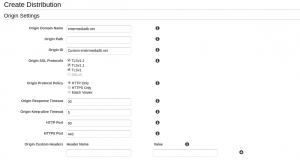
Under Default Cache Behavior Settings, accept the default values, and CloudFront will:
- Forward all requests that use the CloudFront URL for your distribution to the Entermedia domain that you specified in Step 4.
- Allow end users to use either HTTP or HTTPS to access your assets.
- Cache your objects at CloudFront edge locations for 24 hours.
- Allow everyone to view your content.
Alternate Domain Names (CNAMEs) (Optional) Specify one or more domain names that you want to use for URLs for your objects instead of the domain name that CloudFront assigns when you create your distribution. For example, if you want the URL for the object: /images/image.jpg to look like this: http:/cdn.entermediadb.net/images/image.jpg instead of like this: http://d02d3m2093d2.cloudfront.net/images/image.jpg You would create a CNAME for entermediadb.net.
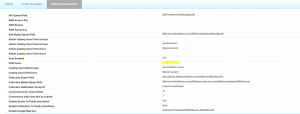
 On the Create Distribution page, under Origin Settings, choose the Entermedia domain. For Origin ID, Origin Path, and Origin Custom Headers, accept the default values.
On the Create Distribution page, under Origin Settings, choose the Entermedia domain. For Origin ID, Origin Path, and Origin Custom Headers, accept the default values. 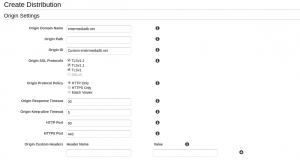 Under Default Cache Behavior Settings, accept the default values, and CloudFront will:
Under Default Cache Behavior Settings, accept the default values, and CloudFront will: 