General Publishing
Publishing is a way to push assets from Entermedia to another location. Whether that means pushing assets to YouTube, Amazon S3, another Entermedia server, or another location locally; It all falls under the idea of "Publishing". Setup The first thing that needs to be done is to create or edit a Publish Destination record. To do this, go to Asset Settings > Preferences > Publishing (Tab). 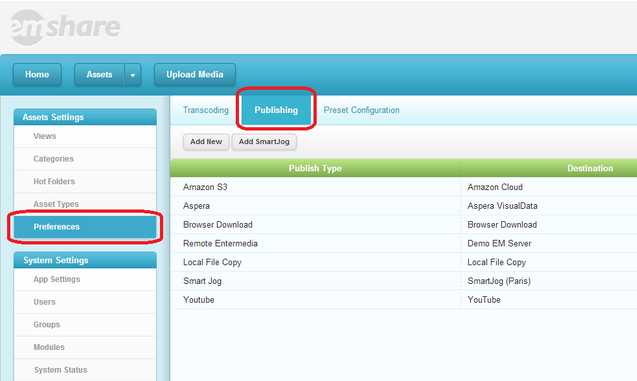 From this UI you can add a new publish destination. Data Manager Publishing uses a few tables in the Data Manager: publishdestination, publishtype, and publishqueue. You can edit your Publish Destination through the publishdestination table, similiar to editing it through the Preferences > Publishing Tab. The Publish Type contains ids and names to different types of publishing that are referenfed. And the publishqueue table handles publishing requests. You can look at this table and check the status of particular requests and errors if they come up. Publishing There are two ways to publish assets in Entermedia. After selecting your assets using the checkboxes in the main results view, you can either Select Share > Publish Assets to Server, or you can click Edit (then Edit All if you've selected multiple), and go to Share > Publish. After clicking Publish, you are prompting to select the Publish Destination, and other specific information depending on the Publish Type involved.
From this UI you can add a new publish destination. Data Manager Publishing uses a few tables in the Data Manager: publishdestination, publishtype, and publishqueue. You can edit your Publish Destination through the publishdestination table, similiar to editing it through the Preferences > Publishing Tab. The Publish Type contains ids and names to different types of publishing that are referenfed. And the publishqueue table handles publishing requests. You can look at this table and check the status of particular requests and errors if they come up. Publishing There are two ways to publish assets in Entermedia. After selecting your assets using the checkboxes in the main results view, you can either Select Share > Publish Assets to Server, or you can click Edit (then Edit All if you've selected multiple), and go to Share > Publish. After clicking Publish, you are prompting to select the Publish Destination, and other specific information depending on the Publish Type involved. 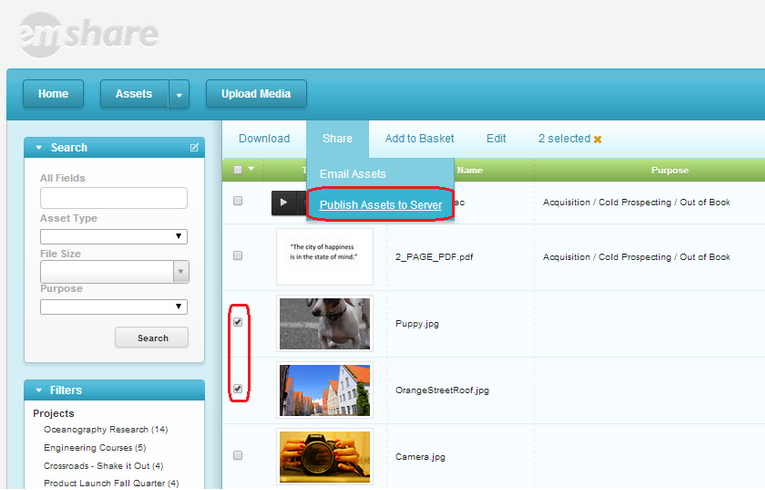 Misc If the publishqueue table becomes too large, and you don't want to keep the history, you may clear out the records in the table. Be cautious however, any records that have a pending or publishing status will get deleted as well, and those requests will need to be re-queued. Checking for pending publish records, and performing the publishing job is handled by the "Publish Assets" event, which should be set to run periodically in the scheduler (Settings > Scheduler > Events (Tab) > Select "publishing" group > Publish Assets). Formatted Export Path When publishing assets you will need to decide where the files should be uploaded to. Depending on the type of files you are exporting you can specifify custom profiles. Settings | (Asset) Preferences | Transcoding | Image Large | File Download Format ${sourcepath}/${shortfilename}L.jpg Would give you the entire folder structure of the file you are publishing. We also have specific documentation for a few different publish types: YouTube Remote EnterMedia
Misc If the publishqueue table becomes too large, and you don't want to keep the history, you may clear out the records in the table. Be cautious however, any records that have a pending or publishing status will get deleted as well, and those requests will need to be re-queued. Checking for pending publish records, and performing the publishing job is handled by the "Publish Assets" event, which should be set to run periodically in the scheduler (Settings > Scheduler > Events (Tab) > Select "publishing" group > Publish Assets). Formatted Export Path When publishing assets you will need to decide where the files should be uploaded to. Depending on the type of files you are exporting you can specifify custom profiles. Settings | (Asset) Preferences | Transcoding | Image Large | File Download Format ${sourcepath}/${shortfilename}L.jpg Would give you the entire folder structure of the file you are publishing. We also have specific documentation for a few different publish types: YouTube Remote EnterMedia
