Dropbox Hotfolder
EnterMedia now counts with its own Desktop client, check it out !
Many users may already use a cloud based tool, such as DropBox to share and organize assets. Because of this, EnterMedia offers integration with individual and business level DropBox accounts. This will allow designated folders in these locations to be monitored and ingested by EnterMedia as Hot Folders. This is recommended practice for any users with a MediaDB hosting package. Because this feature currently requires configuration on the EnterMedia side, it is temporarily reserved for clients with hosting or support plans. Please read below and/or watch the following brief instructional video. There are two ways to get started with DropBox. For users who do not have an existing DropBox account: EnterMedia can set one up with temporary credentials that can be changed after the first HotFolder has been connected. Users currently hosting with EnterMedia can send a request to help@entermediasoftware.com. Once the account is activated, a user will need to download DropBox, and login with the credentials provided. The account will be created and setup by our team, and instructions for creating new Hot Folders within this location will be shared in the thread. 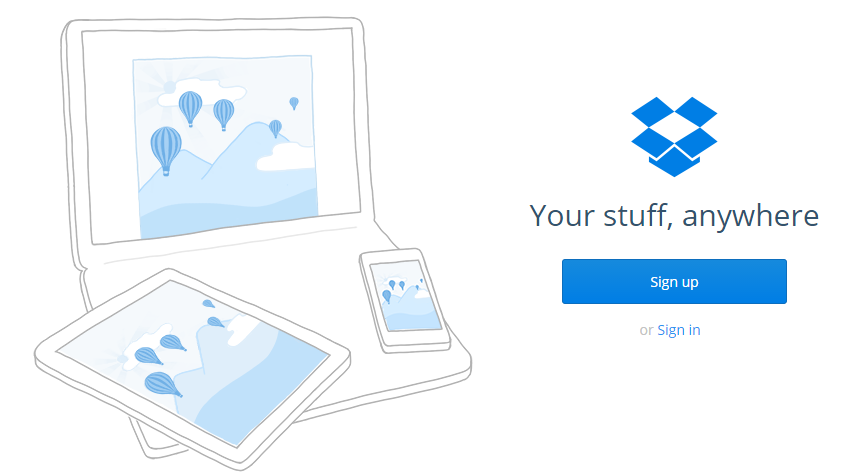 Users who do have an existing DropBox account can schedule a session with an EnterMedia hosting expert. We will need one time access to account credentials, which can be changed after the initial Hot Folder synchronization is confirmed. We will provide a validation link that will need to be clicked within a 5 minute window in order to activate the connection between EnterMedia and DropBox. The link is a DropBox URL that requires a user to grant EnterMedia permissions to access the files stored in this location. Allowing this connection is similar to installing a new application on your mobile device or social media account. Once the account is set up, additional subfolders in the DropBox location can be added as Hot Folders. An administrator or user with access to the DAM settings area will need to set up each Hot Folder. This can be done in Settings/ Hot Folders and clicking Add New Hot Folder. The Folder Name field is strictly for reference. The displayed name of the folder will be the name of the folder within Dropbox that is referenced in the External Path. For example, this External Path can be entered and the bold Client Name and Folder Name fields replaced: /opt/entermediadb/clients/(Client Name)/Dropbox/(Folder Name) The Folder Name is the name of a specific subfolder within the main DropBox folder and the Client Name is the name of the folder designated for a specific client.
Users who do have an existing DropBox account can schedule a session with an EnterMedia hosting expert. We will need one time access to account credentials, which can be changed after the initial Hot Folder synchronization is confirmed. We will provide a validation link that will need to be clicked within a 5 minute window in order to activate the connection between EnterMedia and DropBox. The link is a DropBox URL that requires a user to grant EnterMedia permissions to access the files stored in this location. Allowing this connection is similar to installing a new application on your mobile device or social media account. Once the account is set up, additional subfolders in the DropBox location can be added as Hot Folders. An administrator or user with access to the DAM settings area will need to set up each Hot Folder. This can be done in Settings/ Hot Folders and clicking Add New Hot Folder. The Folder Name field is strictly for reference. The displayed name of the folder will be the name of the folder within Dropbox that is referenced in the External Path. For example, this External Path can be entered and the bold Client Name and Folder Name fields replaced: /opt/entermediadb/clients/(Client Name)/Dropbox/(Folder Name) The Folder Name is the name of a specific subfolder within the main DropBox folder and the Client Name is the name of the folder designated for a specific client. 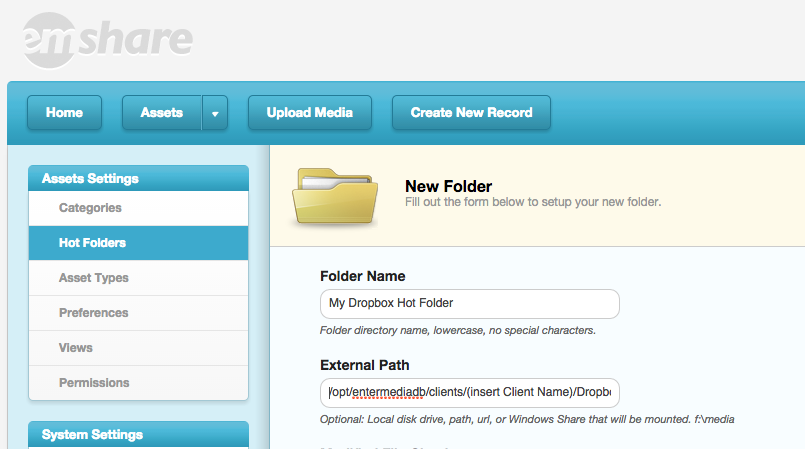 For privacy and security purposes, this process is limited to monitor specific folders and subfolders within a DropBox location, or to privatize assets once they have entered the system. Privatization can be managed linking a specific HotFolder to a private project/ library.
For privacy and security purposes, this process is limited to monitor specific folders and subfolders within a DropBox location, or to privatize assets once they have entered the system. Privatization can be managed linking a specific HotFolder to a private project/ library.
