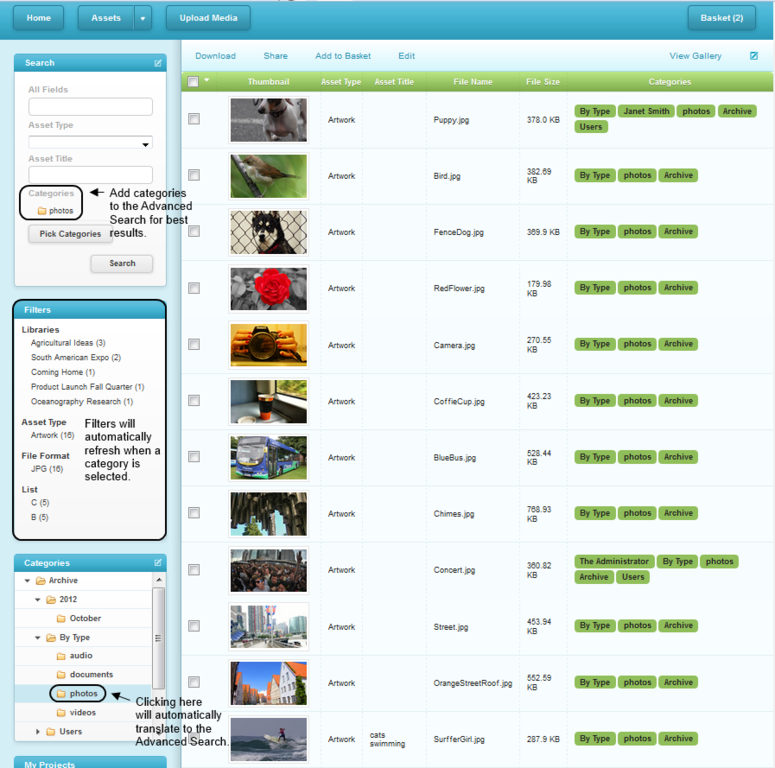Custom Filters
Filtering results can be a quick and efficient way to perform or supplement an existing search. The old model of filters was flat and only allowed searching on a single list which was automatically selected for the users. The current structure allows administrators to select multiple lists to show up in Filters in the Advanced Options area of standard and custom asset fields. With this powerful addition to the feature set, users can drill down based on multiple criteria within a single search. On the demo site, EnterMedia demonstrates the capability of this feature through four basic lists: Libraries, Asset Type, File Format and Edit Status.
Each time a search is performed, or a category is clicked, the Filters will refresh so that the available options and associated numbers appropriately reflect the remaining results. If the selected lists are extensive, the feature may take up more screen space than is immediately accessible on a standard monitor. It is recommended that a series of short lists be selected to provide more room for other search features. Another option is to enable the Show and Hide Sidebars feature, so that users can minimize the widget when it is not in use.
In order to elect the lists for the Filters feature, an administrator must access the asset table by going to Settings>Data Manager. When the asset table is up, choose the Custom Fields tab and make sure that the 'Data Type' of the field is a 'List' with at least 2 predefined values. Once the values have been established, click on Advanced Options and check the 'In Filters' box. 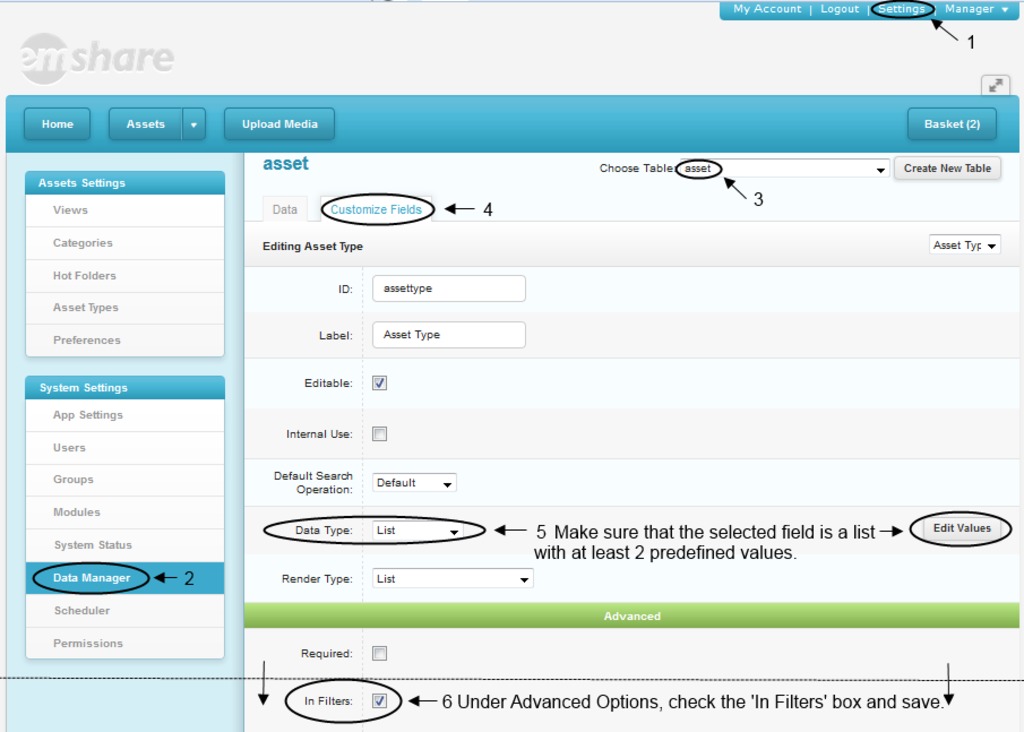 After the desired list has been added to the filters, the asset table must be reindexed. This can be done by clicking back to the 'Data' tab and clicking the Reindex button. Depending on the number of assets in the Asset module, and the available resources on the server, this process may take a while. When the reindex is complete the Filters widget will display and support interaction with the new list.
After the desired list has been added to the filters, the asset table must be reindexed. This can be done by clicking back to the 'Data' tab and clicking the Reindex button. Depending on the number of assets in the Asset module, and the available resources on the server, this process may take a while. When the reindex is complete the Filters widget will display and support interaction with the new list. 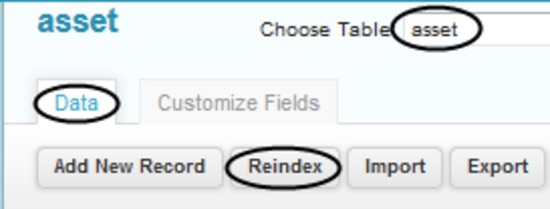
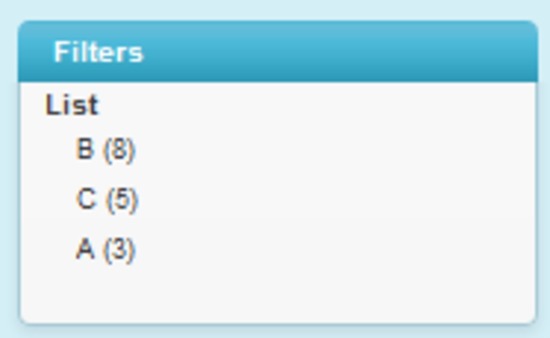 Note: This feature can work with a Text or Multi-Select field type, but there are disadvantages. Users cannot select more than one filter from a single list, even if the field type is a Multi-Select. Text based fields have many more available options as they are not limited to predefined selections. Categories and Tags can also be added to this feature, but it is not recommended. Instead, administrators should consider adding these fields as a column to the table results.
Note: This feature can work with a Text or Multi-Select field type, but there are disadvantages. Users cannot select more than one filter from a single list, even if the field type is a Multi-Select. Text based fields have many more available options as they are not limited to predefined selections. Categories and Tags can also be added to this feature, but it is not recommended. Instead, administrators should consider adding these fields as a column to the table results.
Category Filtering
A user or administrator can add "Categories" to the Advanved Search area to futher narrow down their search options. If a user selectes a folder from the category tree the filters will automatically update. As long as Categories are listed in the Advanced Search, clicking in the Category widget will update in both locations with the selected category, allowing the user to search and filter and sort by categories at the same time.