Watermarking Assets
To protect copyrighted or unreleased content within the DAM, a watermark may be applied to image or document files. This security feature can be managed on a per role basis or by customizing the advanced permissions in the settings area. The original file and download versions are excluded from modification. Within the application all sizes and preview versions of the asset will all be blended with a logo to prevent screen shots from subverting the download permission. By default the advanced privileges area will leave this feature to be determined on a per role basis. To apply the watermarking feature go to Settings | Permissions | Permissions and choose a role. Simply check the Watermark box in the Assets section and save the role. The next time a user of the designated role logs in each asset preview will be watermarked. This feature will effect all results in the table view, gallery view, asset preview and lightbox areas.
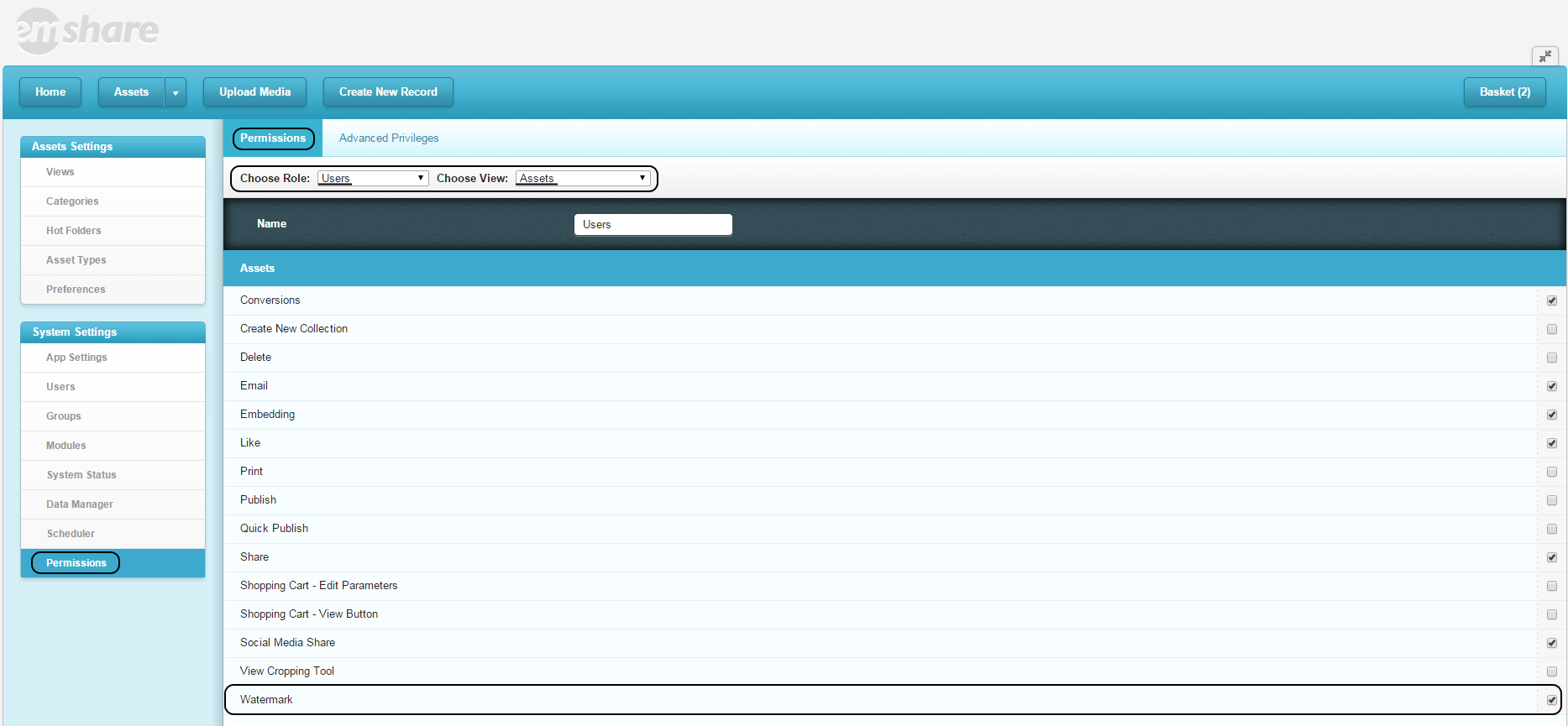
The watermark image that is applied to assets must be a png file. It is recommended that the file be a company logo that is set to 10% to 15% transparency. The default entermedia watermark file can be located through the file manager by navigating to /WEB-INF/base/themes/baseem/entermedia/images/watermark.png. If you want to customize the watermark to include your own logo, you can add a row with the value
watermarkpath in the catalogsettings table (
Settings |
Data Manager |
catalogsettings table) with the relative path to the png image like
/assets/catalog/images/yourfile.png. Once the new png file has been set and the permissions have been changed, the images will automatically apply the watermark in a size and pattern consistent with that of the preview. So, for example, a thumbnail will have only a partial watermark, while a full size lightbox preview will likely spread the watermark across the image in a tile pattern. The final result may vary. Based on the average image contrast the transparency on the png can be adjusted. Below is an example of an image with a watermark.

Note: To regenerate the watermarks for the asset previews and thumbnails, run the "generateall.groovy" script. To do this, go to Settings > Scheduling > Click on Scripts Tab > Select generateall.groovy Script > Click Debug.
Watermark specific asset downloads
With EnterMedia, you can watermark all images in all catalogs or pick and choose what catalogs should have watermarked images. You can also configure where the watermarks are placed on the image.
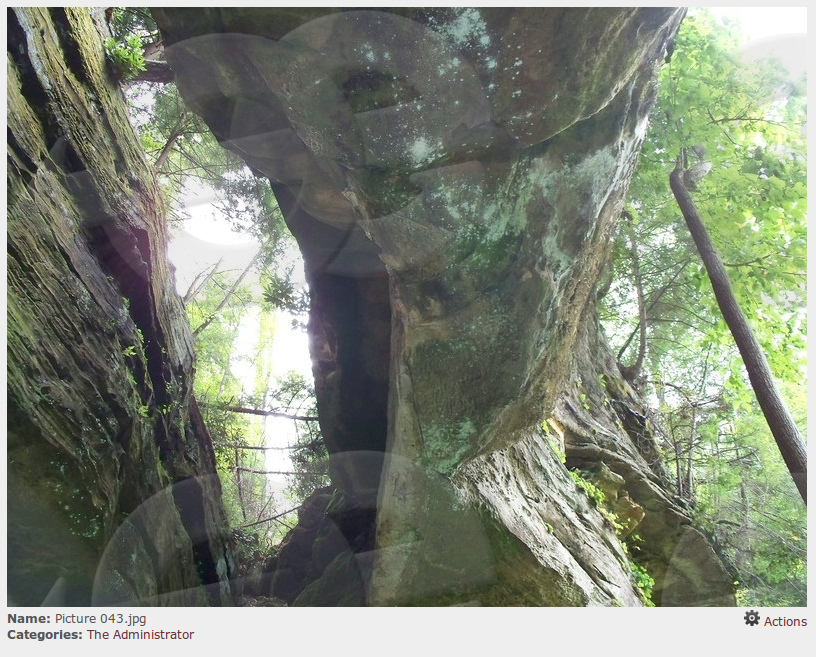
You have very fine-grained control over what gets watermarked. For Example to enable watermarking in the "Preview FPO" preset, you have to go to: Settings | Preferences | Preset Configuration and select "Preview - FPO" preset. You can add and manipulate some parameters.
Parameters to Watermarking:
| Parameter | Description | Example Value |
| watermark | Enable or Disable | true |
| dissolve | Preferred Transparency | 0 to 100 |
| watermarkplacement | Preferred Placement | - north
- northeast
- east
- southeast
- south
- southwest
- west
- northwest
- center
- tile
|
| watermarkpath | Relative path to the watermark image | |
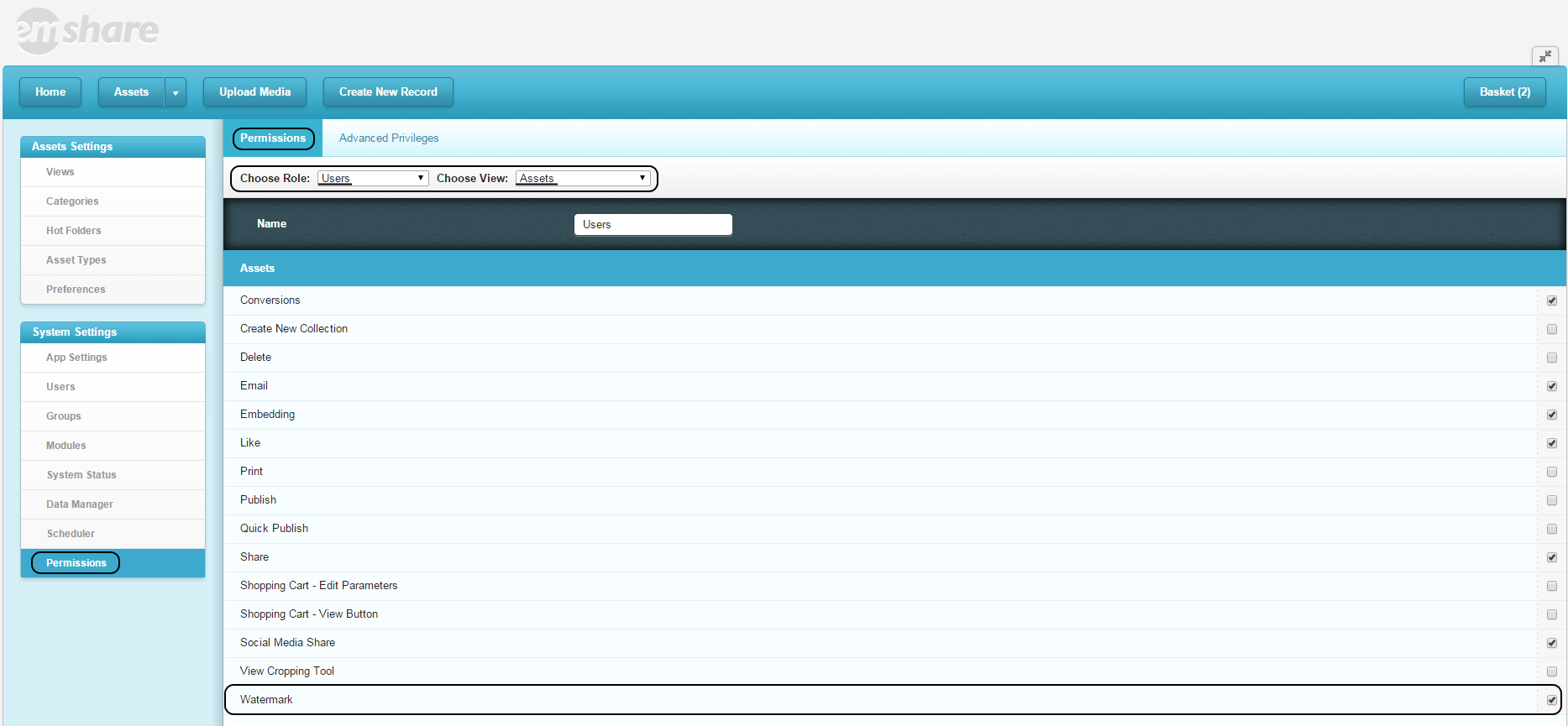 The watermark image that is applied to assets must be a png file. It is recommended that the file be a company logo that is set to 10% to 15% transparency. The default entermedia watermark file can be located through the file manager by navigating to /WEB-INF/base/themes/baseem/entermedia/images/watermark.png. If you want to customize the watermark to include your own logo, you can add a row with the value watermarkpath in the catalogsettings table (Settings | Data Manager | catalogsettings table) with the relative path to the png image like /assets/catalog/images/yourfile.png. Once the new png file has been set and the permissions have been changed, the images will automatically apply the watermark in a size and pattern consistent with that of the preview. So, for example, a thumbnail will have only a partial watermark, while a full size lightbox preview will likely spread the watermark across the image in a tile pattern. The final result may vary. Based on the average image contrast the transparency on the png can be adjusted. Below is an example of an image with a watermark.
The watermark image that is applied to assets must be a png file. It is recommended that the file be a company logo that is set to 10% to 15% transparency. The default entermedia watermark file can be located through the file manager by navigating to /WEB-INF/base/themes/baseem/entermedia/images/watermark.png. If you want to customize the watermark to include your own logo, you can add a row with the value watermarkpath in the catalogsettings table (Settings | Data Manager | catalogsettings table) with the relative path to the png image like /assets/catalog/images/yourfile.png. Once the new png file has been set and the permissions have been changed, the images will automatically apply the watermark in a size and pattern consistent with that of the preview. So, for example, a thumbnail will have only a partial watermark, while a full size lightbox preview will likely spread the watermark across the image in a tile pattern. The final result may vary. Based on the average image contrast the transparency on the png can be adjusted. Below is an example of an image with a watermark.  Note: To regenerate the watermarks for the asset previews and thumbnails, run the "generateall.groovy" script. To do this, go to Settings > Scheduling > Click on Scripts Tab > Select generateall.groovy Script > Click Debug.
Note: To regenerate the watermarks for the asset previews and thumbnails, run the "generateall.groovy" script. To do this, go to Settings > Scheduling > Click on Scripts Tab > Select generateall.groovy Script > Click Debug. 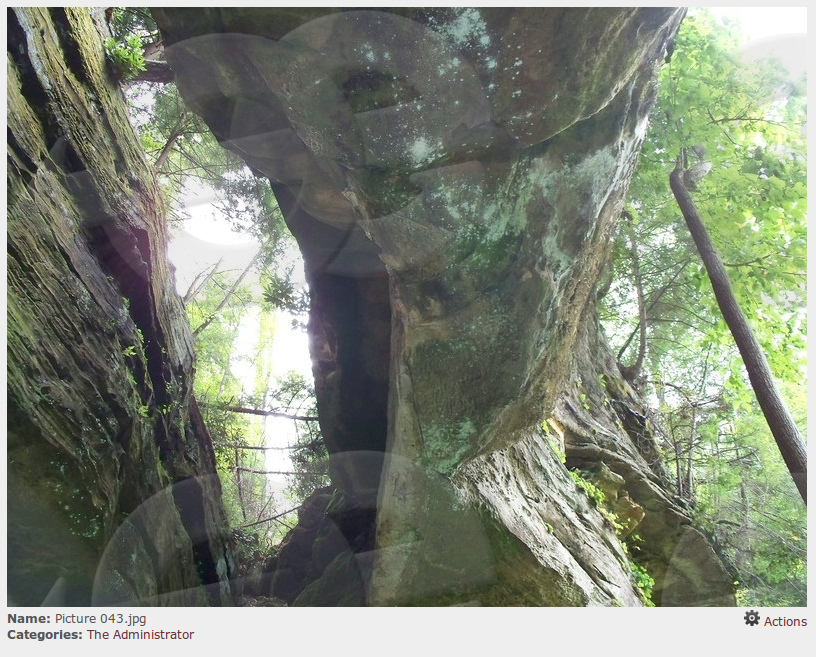 You have very fine-grained control over what gets watermarked. For Example to enable watermarking in the "Preview FPO" preset, you have to go to: Settings | Preferences | Preset Configuration and select "Preview - FPO" preset. You can add and manipulate some parameters.
You have very fine-grained control over what gets watermarked. For Example to enable watermarking in the "Preview FPO" preset, you have to go to: Settings | Preferences | Preset Configuration and select "Preview - FPO" preset. You can add and manipulate some parameters. 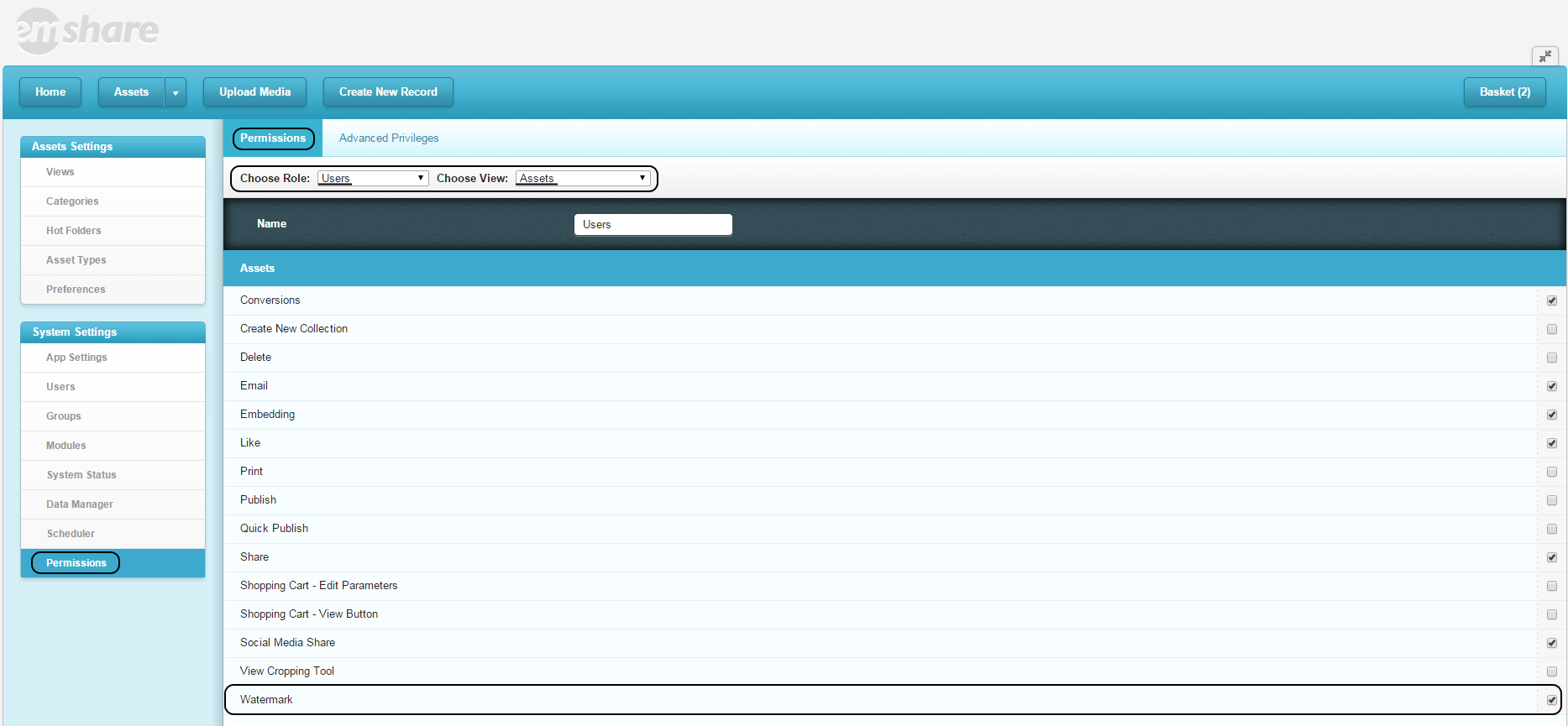 The watermark image that is applied to assets must be a png file. It is recommended that the file be a company logo that is set to 10% to 15% transparency. The default entermedia watermark file can be located through the file manager by navigating to /WEB-INF/base/themes/baseem/entermedia/images/watermark.png. If you want to customize the watermark to include your own logo, you can add a row with the value watermarkpath in the catalogsettings table (Settings | Data Manager | catalogsettings table) with the relative path to the png image like /assets/catalog/images/yourfile.png. Once the new png file has been set and the permissions have been changed, the images will automatically apply the watermark in a size and pattern consistent with that of the preview. So, for example, a thumbnail will have only a partial watermark, while a full size lightbox preview will likely spread the watermark across the image in a tile pattern. The final result may vary. Based on the average image contrast the transparency on the png can be adjusted. Below is an example of an image with a watermark.
The watermark image that is applied to assets must be a png file. It is recommended that the file be a company logo that is set to 10% to 15% transparency. The default entermedia watermark file can be located through the file manager by navigating to /WEB-INF/base/themes/baseem/entermedia/images/watermark.png. If you want to customize the watermark to include your own logo, you can add a row with the value watermarkpath in the catalogsettings table (Settings | Data Manager | catalogsettings table) with the relative path to the png image like /assets/catalog/images/yourfile.png. Once the new png file has been set and the permissions have been changed, the images will automatically apply the watermark in a size and pattern consistent with that of the preview. So, for example, a thumbnail will have only a partial watermark, while a full size lightbox preview will likely spread the watermark across the image in a tile pattern. The final result may vary. Based on the average image contrast the transparency on the png can be adjusted. Below is an example of an image with a watermark.  Note: To regenerate the watermarks for the asset previews and thumbnails, run the "generateall.groovy" script. To do this, go to Settings > Scheduling > Click on Scripts Tab > Select generateall.groovy Script > Click Debug.
Note: To regenerate the watermarks for the asset previews and thumbnails, run the "generateall.groovy" script. To do this, go to Settings > Scheduling > Click on Scripts Tab > Select generateall.groovy Script > Click Debug. 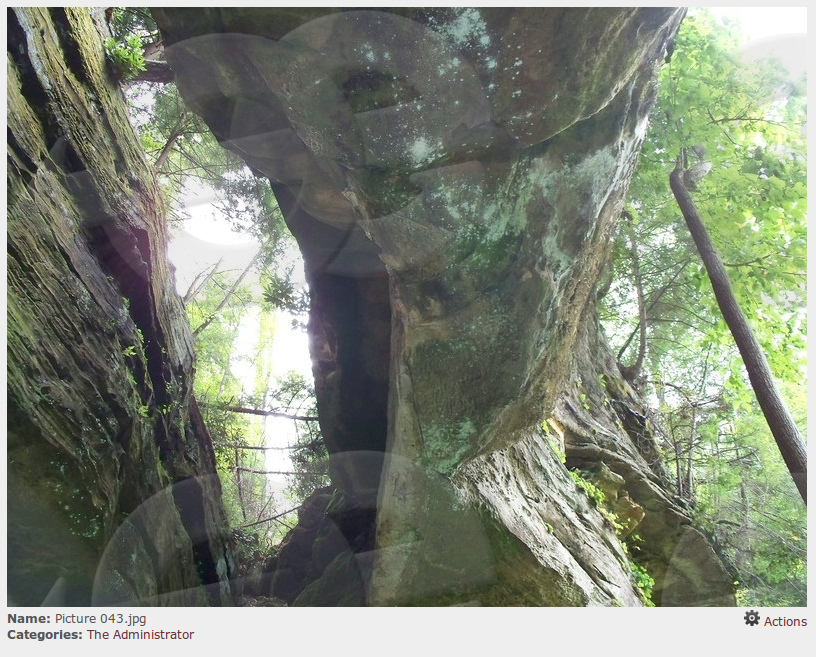 You have very fine-grained control over what gets watermarked. For Example to enable watermarking in the "Preview FPO" preset, you have to go to: Settings | Preferences | Preset Configuration and select "Preview - FPO" preset. You can add and manipulate some parameters.
You have very fine-grained control over what gets watermarked. For Example to enable watermarking in the "Preview FPO" preset, you have to go to: Settings | Preferences | Preset Configuration and select "Preview - FPO" preset. You can add and manipulate some parameters. 