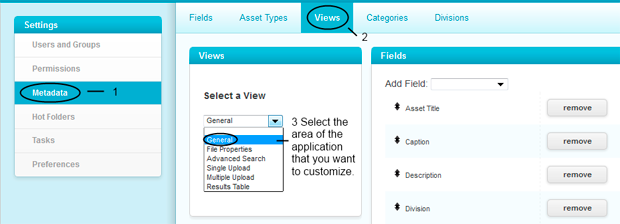Managing Metadata - Views and Asset Types
The metadata that is available can vary throughout the application. Administrators must choose what fields are viewable in each area. Management of views will help determine what data is encouraged or mandatory upon initial upload into the system, what information is visible when investigating a file and what details are limited to specific file types. To start working with views click on: Settings | Metadata | Views Select the specific area that you want to modify form the drop down menu. Each section is independent and can provide exclusive access to information, or, the metadata available may be set consistently across the application. Fields can be added, removed or rearranged in this area. The fields here are not limited. Each area may contain as many metadata fields as you require. In addition, different metadata fields may be set for different file types. So, the file properties of a photograph can be set to camera information while an audio type can have equally relevant fields such as the play length. These Asset Types can be defined on the previous tab. Each file type is associated with an asset by it's extension. The default list of extensions that apply to each type made limited by default to encourage administrators to flesh out the existing labels or to create new ones to handle other extensions. This is one example of how to create a metadata field that will populate itself. Self populating metadata fields can be useful when looking for related assets. EnterMedia comes with some other fields that populate themselves. These fields mostly apply to raw camera formats and serve as an example for how to set these up on your own. For more information on managing metadata please refer to: Managing Metadata – Fields, Categories or Divisions & Initiatives.