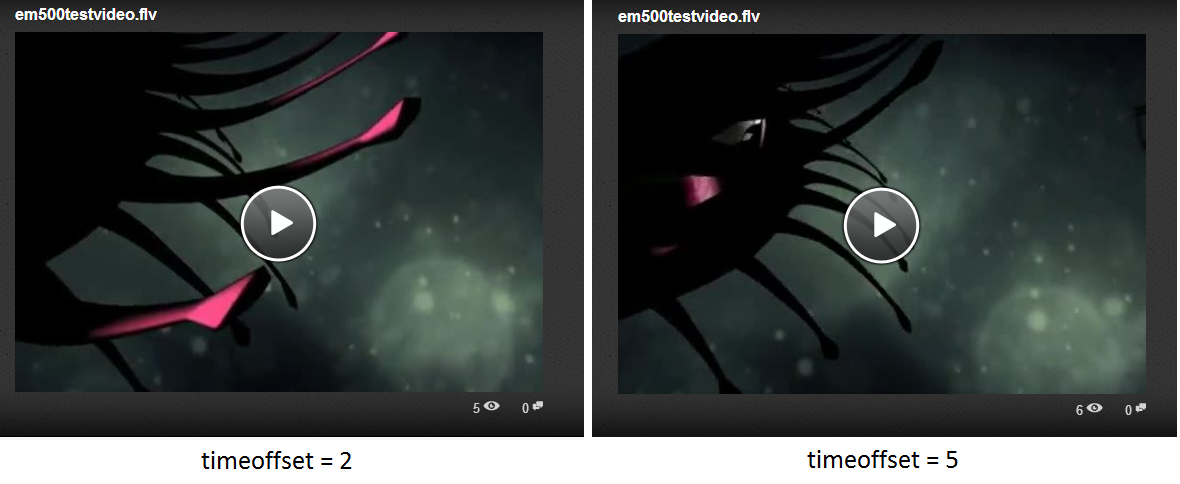Video Thumbnails
Option One: Upload an image as an attachment to a video asset and set that image as the "primary thumbnail" for the video asset.
1) Click on video asset to get into the preview view 2) Go to the "Attachments" tab 3) If the video is a "file-based" asset, click the button "Convert this to a Folder-based Record" 4) Hover over the "Attachments" Folder, and click the icon labelled "Upload a new File" 5) Click the "Choose Files" button and navigate through the pop-up browser and select the image file that you wish to use as the video thumbnail 6) Select the newly uploaded image file and click the "Thumbnail" button on the right
Option Two: Configure the preset parameter "timeoffset" for a video thumbnail conversion profile.
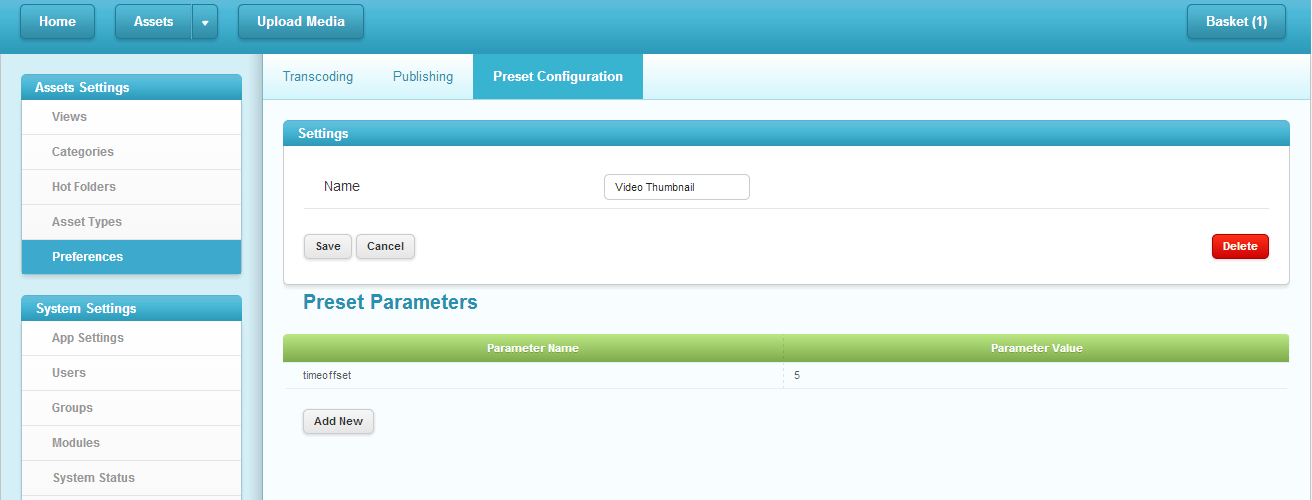
Parameter Name = timeoffset
Parameter Value = 5
The value specified is the amount of seconds from the beginning of the video. If this value is not specified, the offset will be set to 2 seconds. If the offset value is not a valid integer, then the offset will be set to 0 seconds.
After saving this change, you will need to regenerate all video thumbnails. You can run the "generateall.groovy" script to do this (Asset Settings > Preferences > "Scripts" Tab > Select "generateall.groovy" option > Click "Debug"), but it will take awhile because it will regenerate all assets.
Also, the new offset should apply to any newly uploaded assets.