Users and Groups
When the assets have been uploaded and the metadata has been entered, your installation is ready for an audience. Setting up users and groups is follow up to establishing roles and prerequisite to accessing the application. Each user has a login ID, unique password, single role assignment and optional group access. Group membership may be used to allow access to assets that are restricted to general users. To add a user go to: Settings | Users and Groups | Create User. Fill in the fields with the desired information. Not all fields are required. First name, last name, an email address (user ID) and a password are the minimum required fields. Additional information can be required, but it primarily just used for record keeping purposes. The enabled box must be checked in order for the account to be active. If you ever need to lock a user out of the application, this can be achieved without removing the account simply by removing the check from this box at any time. 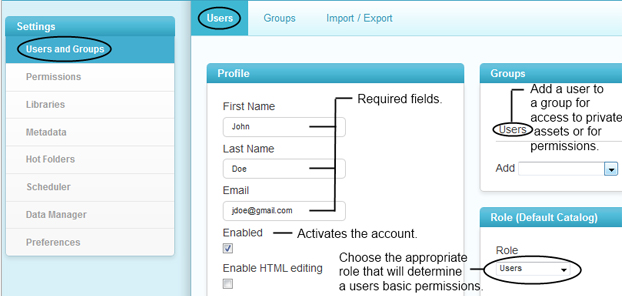 When creating the password for the user, there is an option to have it emailed to the account in the profile. If a user forgets their password, there is a tool on the login page that can be used to request the same event. The login also has a form for a user to request an account. They are able to input all of their own information, but the account still must be approved (enabled) by an administrator. Groups are used to assist in the targeted sharing of assets or permission assignment for the application. Users can be placed into groups based on their common function, a temporary assignment or any other situation that necessitates access to a set of private files or an otherwise restricted function within EnterMedia. Groups can be accessed or added on the tab next to users. Like users, groups must be enabled by an administrator in order to be active.
When creating the password for the user, there is an option to have it emailed to the account in the profile. If a user forgets their password, there is a tool on the login page that can be used to request the same event. The login also has a form for a user to request an account. They are able to input all of their own information, but the account still must be approved (enabled) by an administrator. Groups are used to assist in the targeted sharing of assets or permission assignment for the application. Users can be placed into groups based on their common function, a temporary assignment or any other situation that necessitates access to a set of private files or an otherwise restricted function within EnterMedia. Groups can be accessed or added on the tab next to users. Like users, groups must be enabled by an administrator in order to be active. 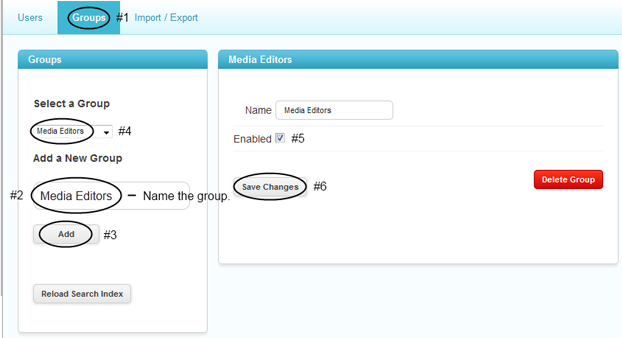 To create a group manually click on the groups tab, decide on a name and then click add. The group will be added to the existing list and must then be selected and enabled. Once a group has been set up it can then be used in the asset permissions/privileges area or in the advanced/application privileges area.
To create a group manually click on the groups tab, decide on a name and then click add. The group will be added to the existing list and must then be selected and enabled. Once a group has been set up it can then be used in the asset permissions/privileges area or in the advanced/application privileges area.
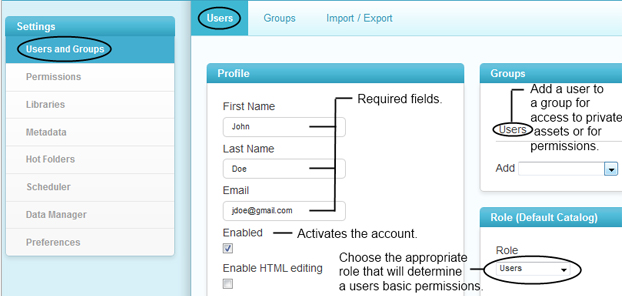 When creating the password for the user, there is an option to have it emailed to the account in the profile. If a user forgets their password, there is a tool on the login page that can be used to request the same event. The login also has a form for a user to request an account. They are able to input all of their own information, but the account still must be approved (enabled) by an administrator. Groups are used to assist in the targeted sharing of assets or permission assignment for the application. Users can be placed into groups based on their common function, a temporary assignment or any other situation that necessitates access to a set of private files or an otherwise restricted function within EnterMedia. Groups can be accessed or added on the tab next to users. Like users, groups must be enabled by an administrator in order to be active.
When creating the password for the user, there is an option to have it emailed to the account in the profile. If a user forgets their password, there is a tool on the login page that can be used to request the same event. The login also has a form for a user to request an account. They are able to input all of their own information, but the account still must be approved (enabled) by an administrator. Groups are used to assist in the targeted sharing of assets or permission assignment for the application. Users can be placed into groups based on their common function, a temporary assignment or any other situation that necessitates access to a set of private files or an otherwise restricted function within EnterMedia. Groups can be accessed or added on the tab next to users. Like users, groups must be enabled by an administrator in order to be active. 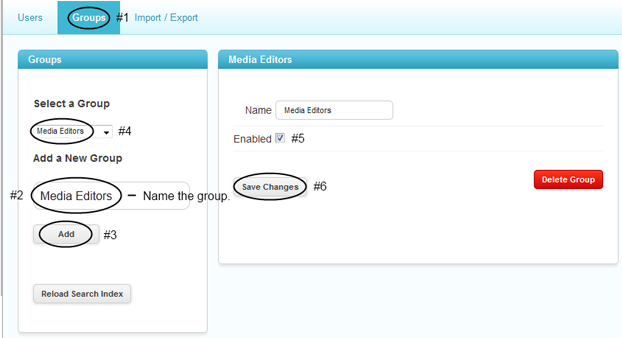 To create a group manually click on the groups tab, decide on a name and then click add. The group will be added to the existing list and must then be selected and enabled. Once a group has been set up it can then be used in the asset permissions/privileges area or in the advanced/application privileges area.
To create a group manually click on the groups tab, decide on a name and then click add. The group will be added to the existing list and must then be selected and enabled. Once a group has been set up it can then be used in the asset permissions/privileges area or in the advanced/application privileges area.
