SyncThing Hotfolder
SyncThing allows you to share multiple folders from multiple devices. To add a laptop drive and connect it with EnterMedia you will need to follow these steps:
- Download and Install Sync thing on your laptop or file server: https://syncthing.net/
- Get your device ID. Actions | Show ID

- Use that Device ID to Add a new HotFolder to EnterMedia.
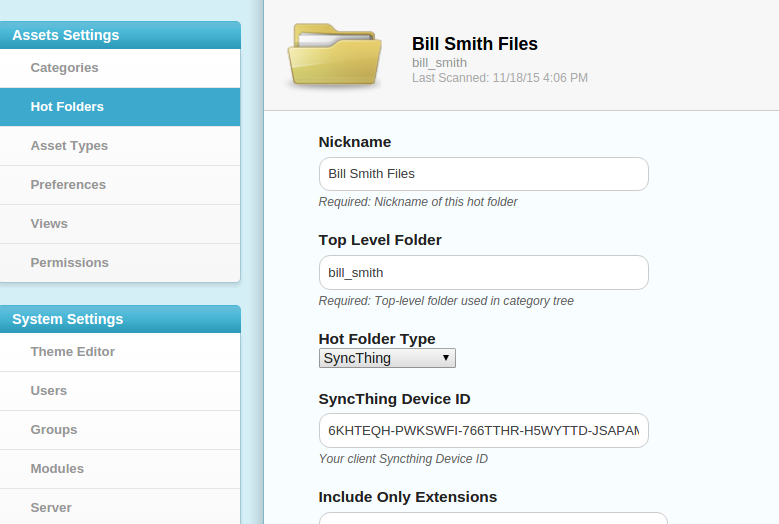
- Press Save, if there are no errors then go back to your SyncThing Admin tool and discovery will ask you to approve the new Folder. You will need to enter the Path to your files that you want to share.
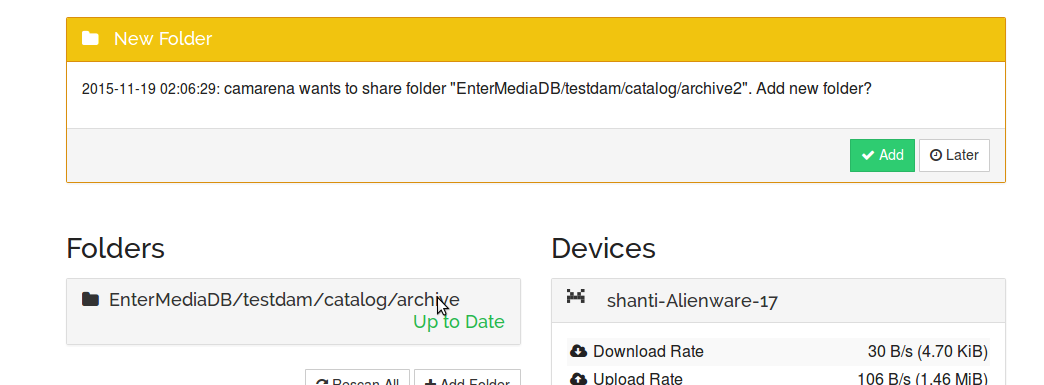
- You will be asked for the Folder Path where you media is stored. On Windows it might be C:\MyFiles\ :
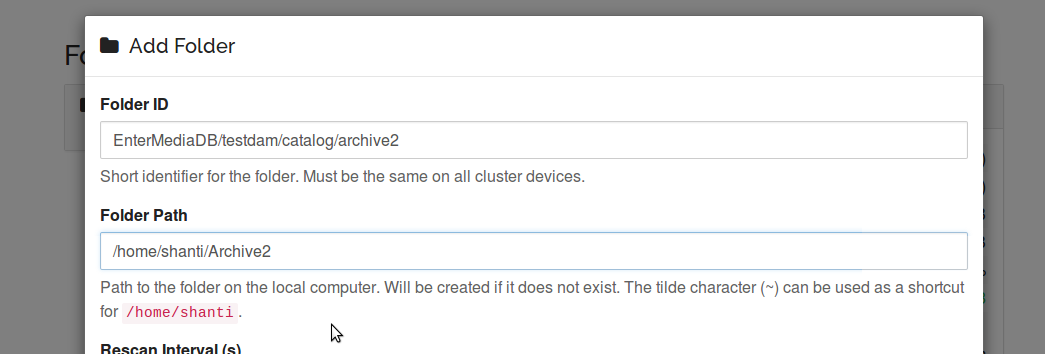
Troubleshooting:
- If you remove or rename a hot folder you will need to be sure and remove the folder from your local SyncThing
- If the laptop SyncThing UI does not request folder approval then you might need manually add the EnterMedia Device. (Note: Do not add any Folders to your local SyncThing instance)media128.com hosting sync is: BILWOX5-TM7RRWB-7O5HKTC-EVH2YYZ-3VFGMQV-XL5EKOM-RQOHF67-BMHTCA6
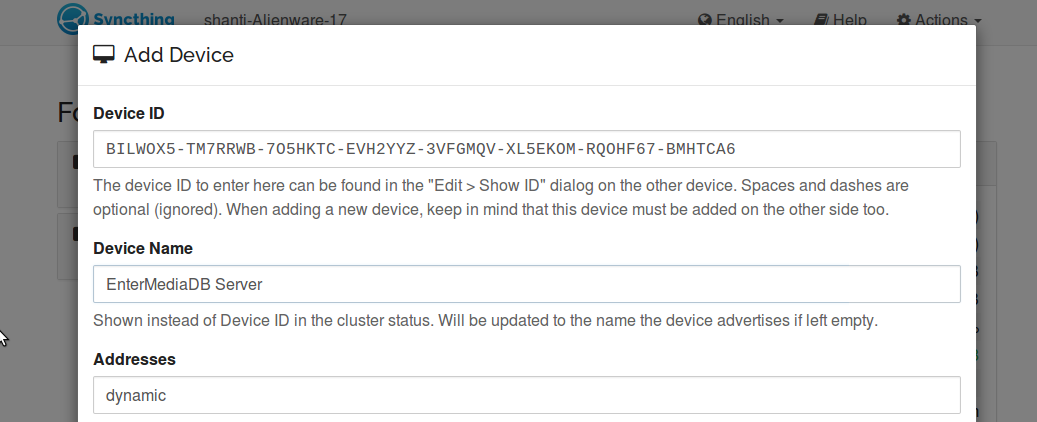
- SyncThing uses UPNP Firewall configuration. This means it will try to negotiate a port with your router than can be used for communication. Control ports are: TCP Port 22000 and UDP port 21025
