SMTP Email Setup
SMTP Email Configuration Options
EnterMedia can be configured to SMTP email internal and external users. This functionality is useful when sharing assets, sending notifications or providing links to reset passwords. 1.) For an ElasticEmail setup, you can use the following details:
<?xml version="1.0" encoding="UTF-8"?> <beans> <bean id="postMail" class="org.entermediadb.email.PostMail"> <property name="smtpUsername"> <value>demo@entermediasoftware.com</value> </property> <property name="smtpPassword"> <value>19be6813-24d3-4004-96b7-ceed888efe45</value> </property> <property name="smtpSecured"> <value>true</value> </property> <property name="smtpServer"> <value>smtp.elasticemail.com</value> </property> <property name="port"> <value>2525</value> </property> <property name="pageManager"> <ref bean="pageManager" /> </property> <property name="moduleManager"> <ref bean="moduleManager" /> </property> </bean> </beans>
An ElasticEmail account can be built at
http://www.elasticemail.com. You can locate your account information in the Settings area.
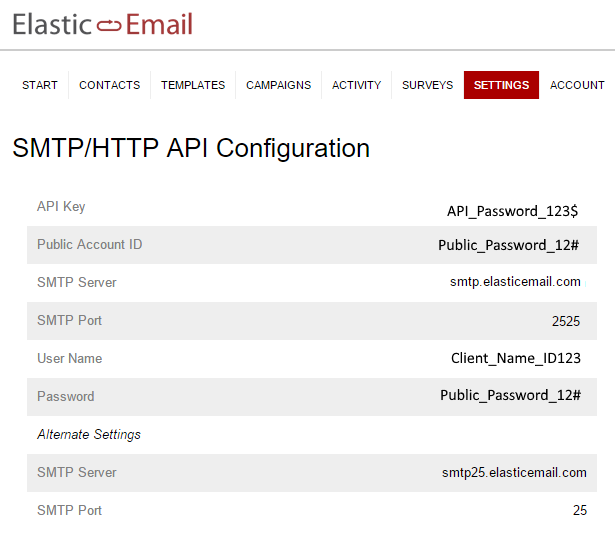
2.) For a local installation: Create or edit the pluginoverrides.xml file using the File Manager: /WEB-INF/pluginoverrides.xml and change the values to match your setup.
<?xml version="1.0" encoding="UTF-8"?> <!DOCTYPE beans PUBLIC "-//SPRING//DTD BEAN//EN" "http://www.springframework.org/dtd/spring-beans.dtd"> <beans> <bean id="postMail" class="org.entermedia.email.PostMail"> <property name="smtpSecured"> <value>true</value> </property> <property name="smtpUsername"> <value>someusername@test.com</value> </property> <property name="smtpPassword"> <value>password1234</value> </property> <property name="sslEnabled"> <value>false</value> </property> <property name="smtpServer"> <value>smtp.elasticemail.com</value> </property> <property name="port"> <value>25</value> </property> <property name="pageManager"> <ref bean="pageManager" /> </property> </bean> </beans>
3.) For Google Mail use the following configuration:
<?xml version="1.0" encoding="UTF-8"?> <!DOCTYPE beans PUBLIC "-//SPRING//DTD BEAN//EN" "http://www.springframework.org/dtd/spring-beans.dtd"> <beans> <bean id="postMail" class="org.entermedia.email.PostMail"> <property name="smtpUsername"> <value>test@corp.com</value> </property> <property name="smtpPassword"> <value>password1234</value> </property> <property name="smtpSecured"> <value>true</value> </property> <property name="enableTls"> <value>true</value> </property> <property name="smtpServer"> <value>smtp.gmail.com</value> </property> <property name="port"> <value>587</value> </property> <property name="pageManager"> <ref bean="pageManager" /> </property> <property name="moduleManager"> <ref bean="moduleManager" /> </property> </bean> </beans>
You will need to configure Google to allow the connection:
https://support.google.com/accounts/answer/6010255 4. Once you are done configuring your email settings, restart the tomcat web server
Restart EnterMedia
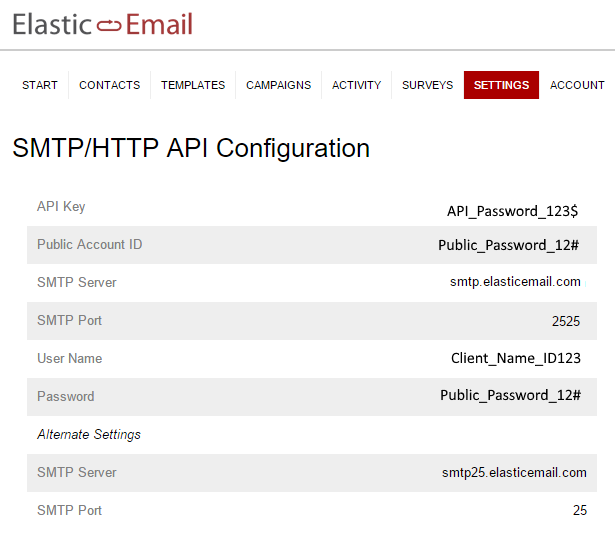 2.) For a local installation: Create or edit the pluginoverrides.xml file using the File Manager: /WEB-INF/pluginoverrides.xml and change the values to match your setup.
2.) For a local installation: Create or edit the pluginoverrides.xml file using the File Manager: /WEB-INF/pluginoverrides.xml and change the values to match your setup. 