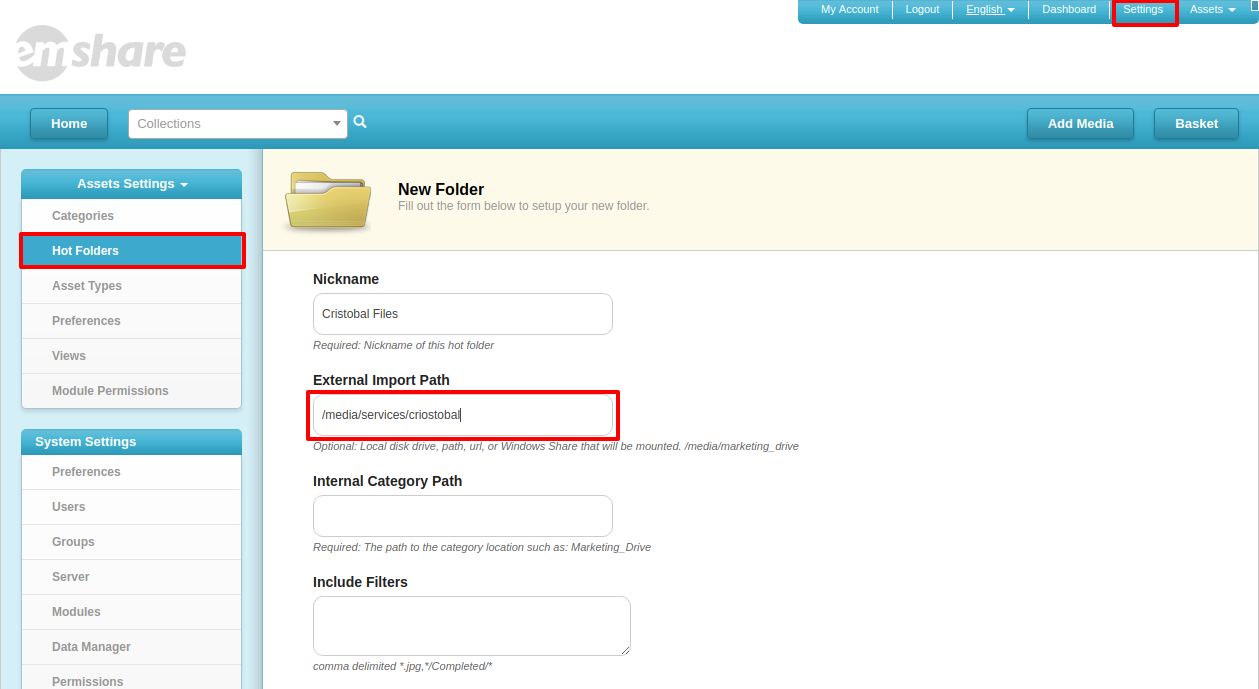Client Side Installations & Configuration
For Windows or Mac operating systems, see here:
Getsync Desktop Platforms. For Ubuntu or other Linux operating systems, see here:
Getsync Linux installation Once you have your Resilio client running share a folder:
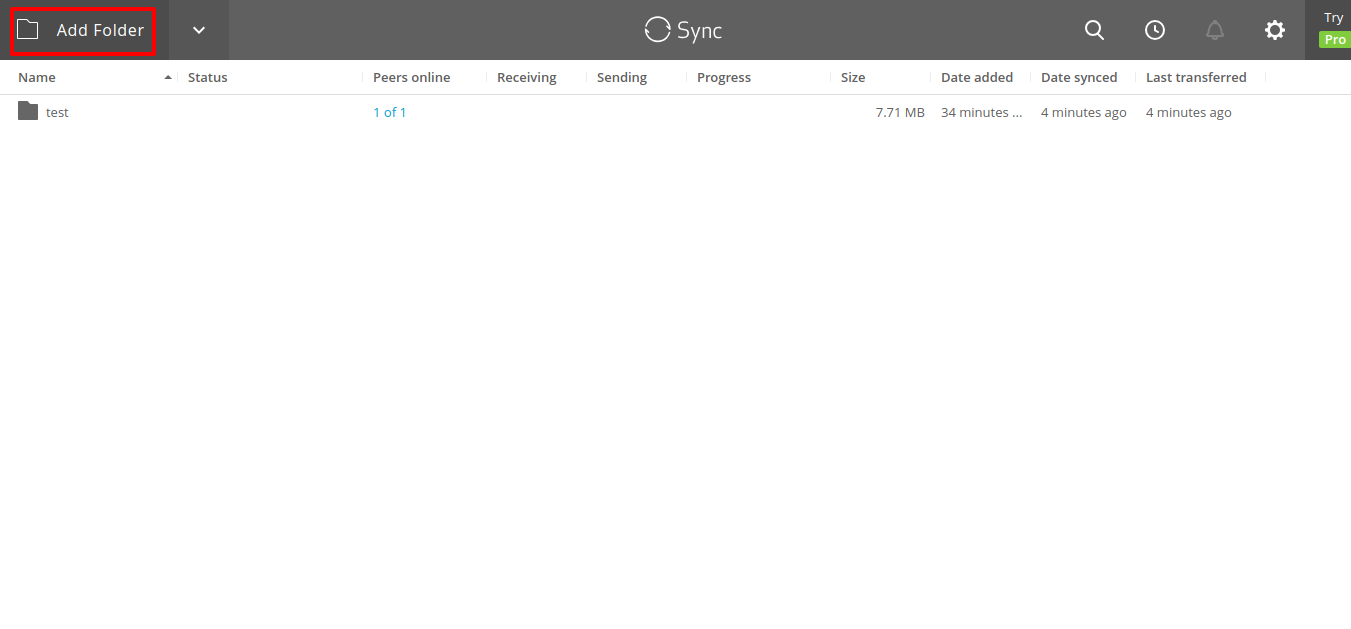
Select the local folder you want to share and give permissions. Then copy the link of the shared folder that we will use later on the server.
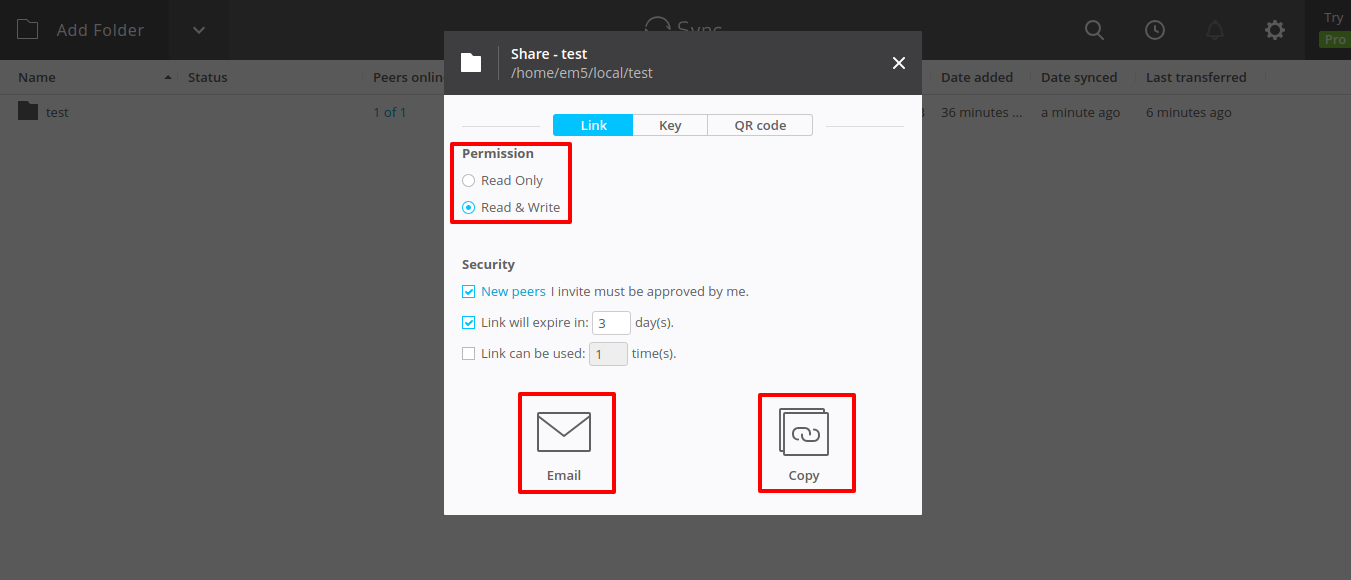
Server Side
1.- Download our
Resilio Setup script into your services folder, every script within this folder will be automatically run whenever your EnterMedia docker container is restarted:
wget https://raw.githubusercontent.com/entermedia-community/entermediadb-docker/master/services/startresiliosync.sh chmod +x startresiliosync.sh
2.- Create a
sync.conf file in your data path (/media/emsites/instance/data/) , you can start with our default config file sample and customize user and password options:
wget https://raw.githubusercontent.com/entermedia-community/entermediadb-docker/master/services/sync.conf
3.- Enable port-forwarding in your Docker instance in order to allow Resilio file transfers and GUI access. Inside your instance scripts path (/media/emsites/instance/10/) you will find the entermedia-docker.sh script, edit the docker run command and add forward options to ports 6001, 6001/udp and 6888. Your script should look something like:
docker run -t -d \ --restart unless-stopped \ --net entermedia \ --ip $IP_ADDR \ --name $INSTANCE \ --log-opt max-size=100m --log-opt max-file=2 \ --cap-add=SYS_PTRACE \ -p 6001:6001 \ -p 6001:6001/udp \ -p 6888:8888 \ -e USERID=$USERID \ -e GROUPID=$GROUPID \ -e CLIENT_NAME=$SITE \ -e INSTANCE_PORT=$NODENUMBER \ -v ${ENDPOINT}/webapp:/opt/entermediadb/webapp \ -v ${ENDPOINT}/data:/opt/entermediadb/webapp/WEB-INF/data \ -v ${SCRIPTROOT}/tomcat:/opt/entermediadb/tomcat \ -v ${ENDPOINT}/elastic:/opt/entermediadb/webapp/WEB-INF/elastic \ -v ${ENDPOINT}/services:/media/services \ -v /tmp/$NODENUMBER:/tmp \ entermediadb/entermediadb9:$BRANCH \ /usr/bin/entermediadb-deploy.sh 4.- Update you EnterMedia instance to apply port-forwarding options, run
/media/emsites/instance/10/update.sh 5.- Once your instance is up, you can navigate in the browser to http://site_url.com:6888 This is the Resilio GUI, use the user and password you have in your sync.conf. In the server GUI add a Folder in the top right corner and select the
Enter a key or link option.
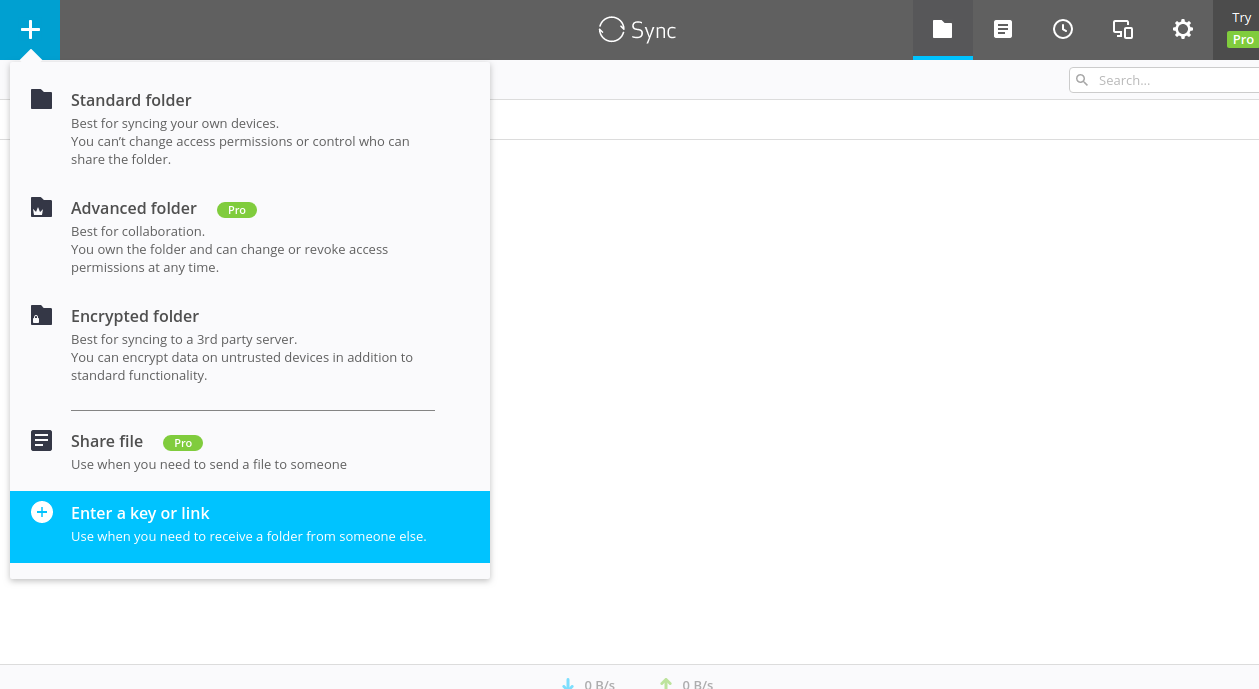
6.- Enter the Link you generated earlier in the client side:
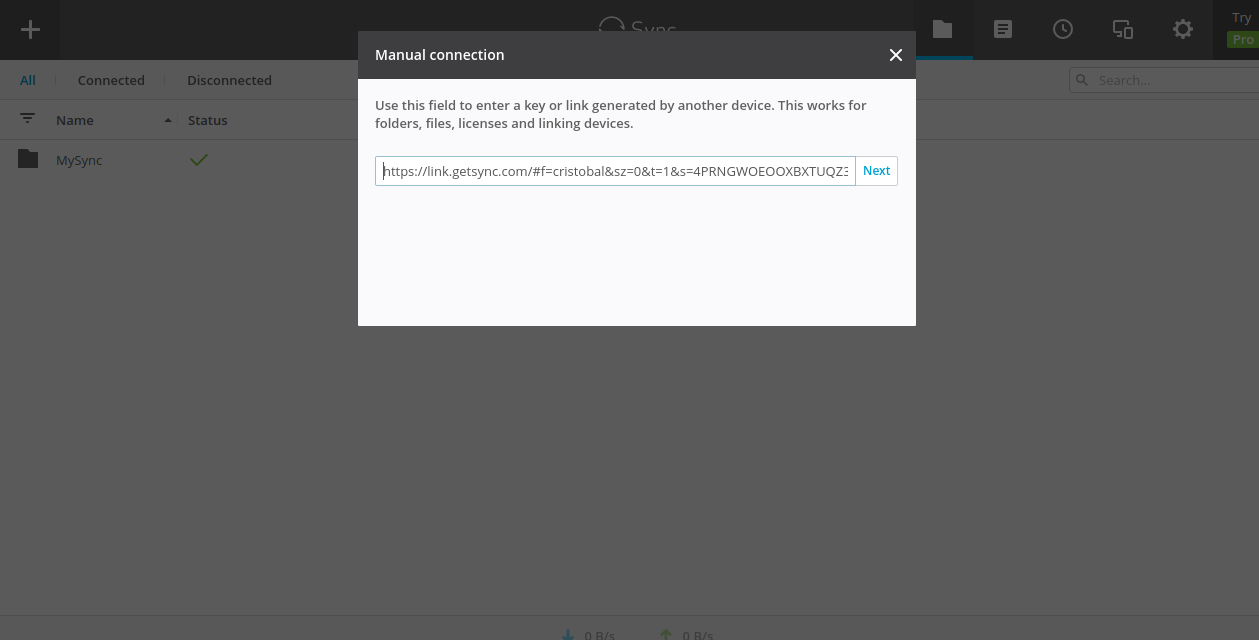
7.- Select the local path where Resilio will download the assets, we recommend you to use a shared mount point between Docker and the host machine.
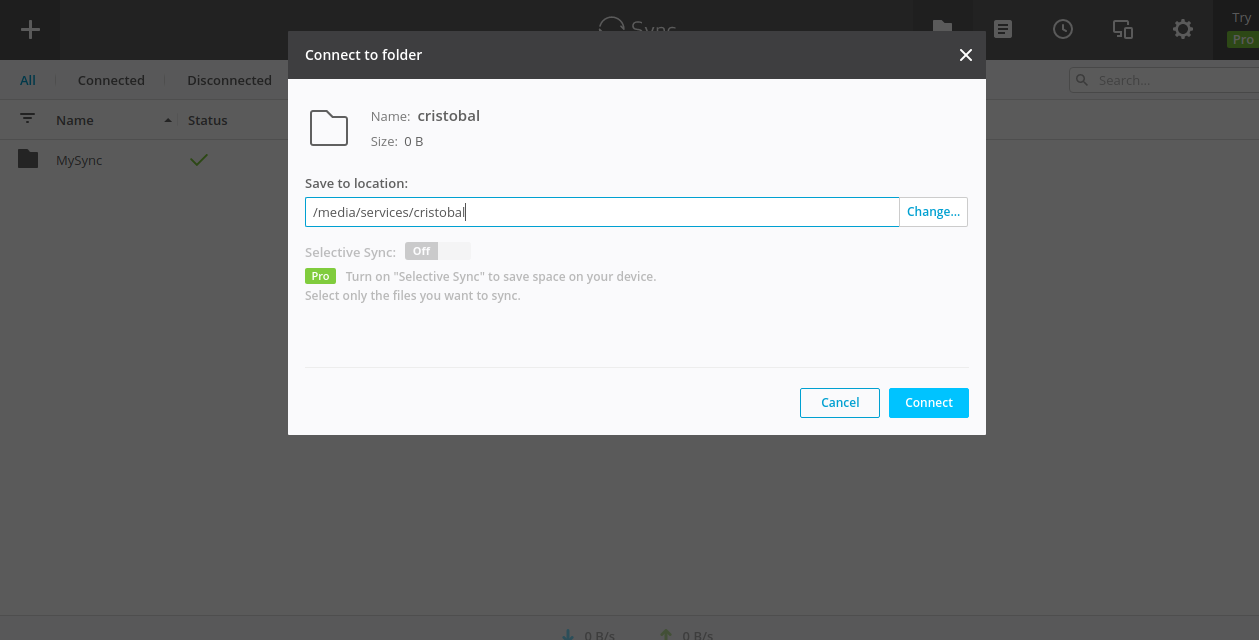
8.- Finally, add a
Hot Folder to your EnterMedia instance referencing the local path to start ingesting Resilio shared files (
Settings |
Hot Folders |
Add Hot Folder). Once you enable the Hot Folder and the
Import Hot Folders event runs, the assets will start being imported into the DAM.
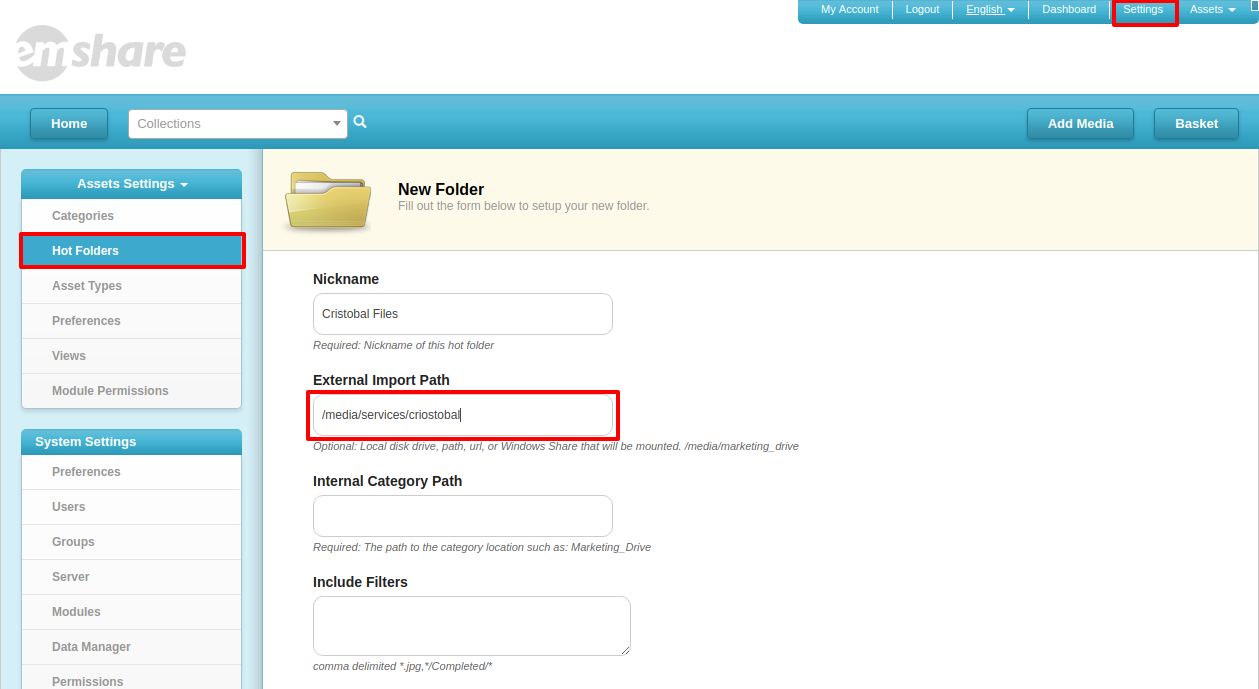
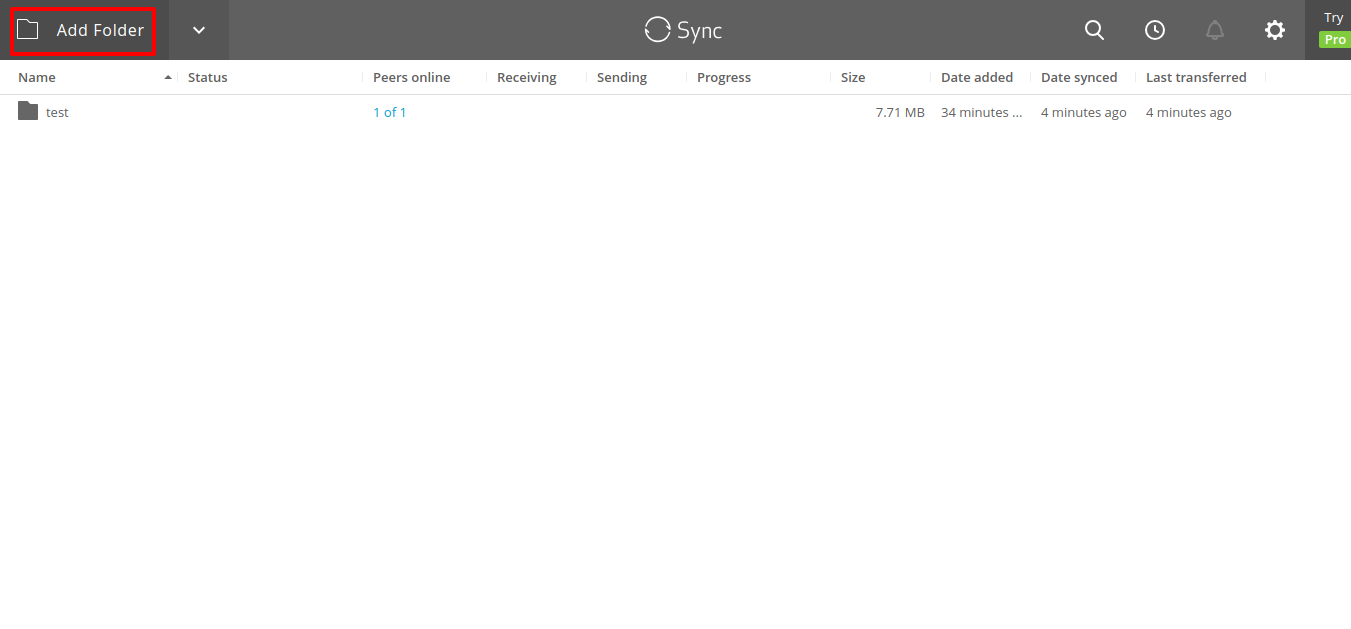 Select the local folder you want to share and give permissions. Then copy the link of the shared folder that we will use later on the server.
Select the local folder you want to share and give permissions. Then copy the link of the shared folder that we will use later on the server. 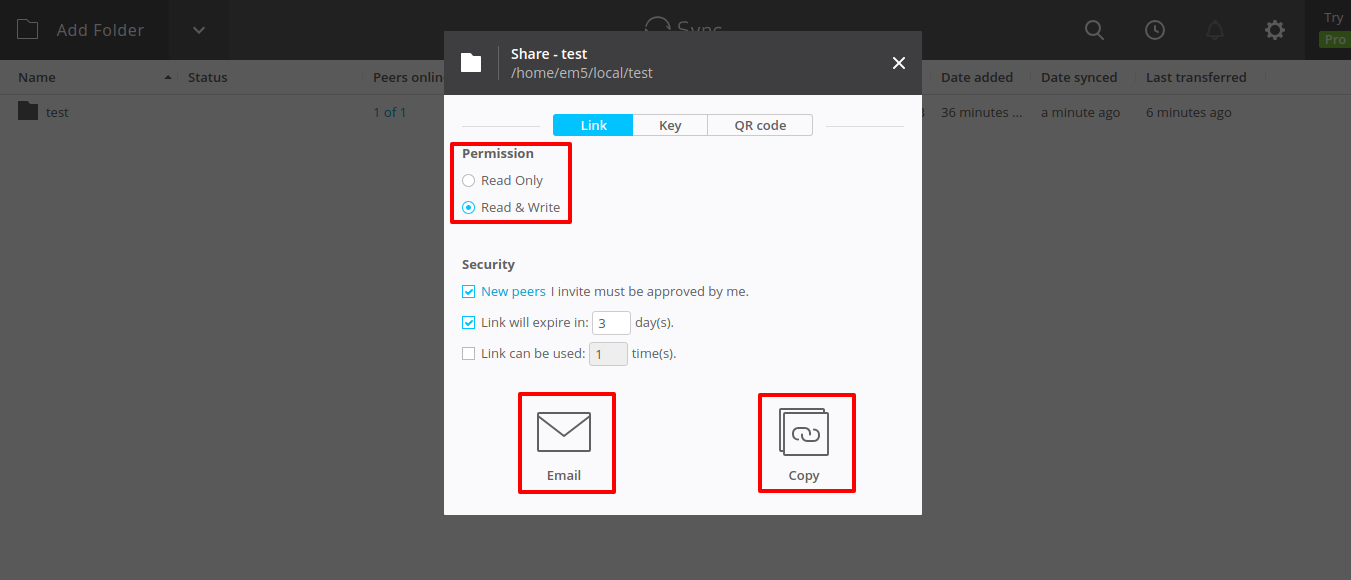
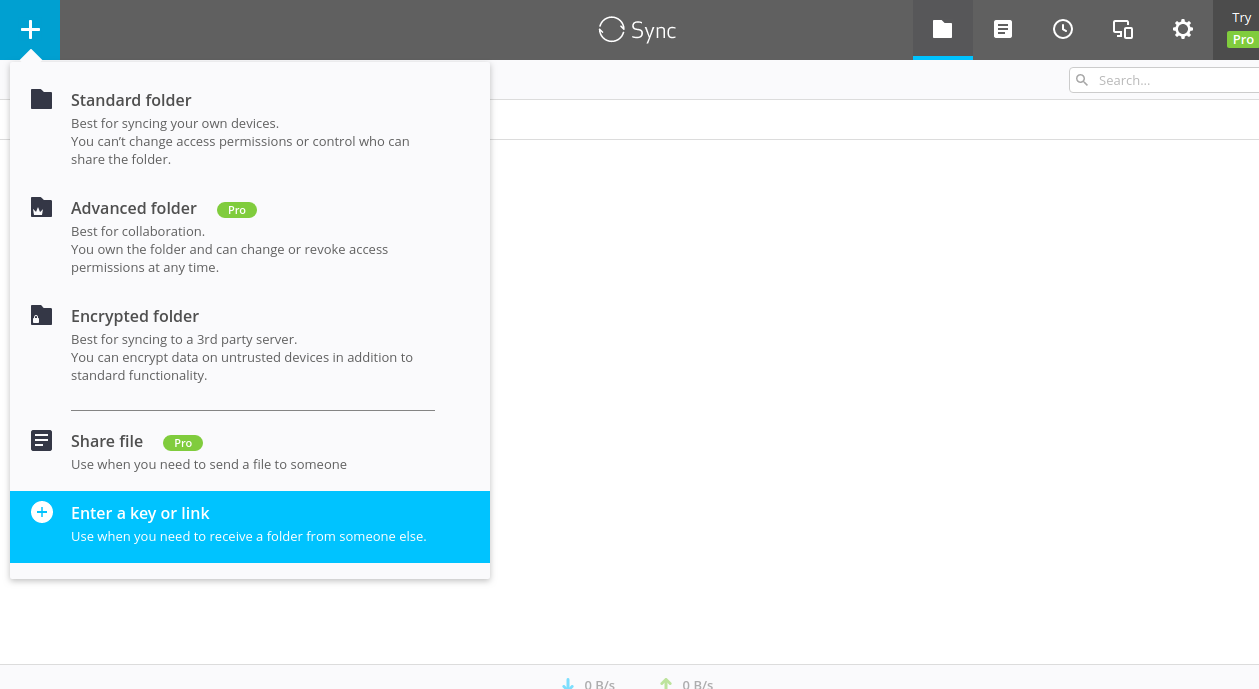 6.- Enter the Link you generated earlier in the client side:
6.- Enter the Link you generated earlier in the client side: 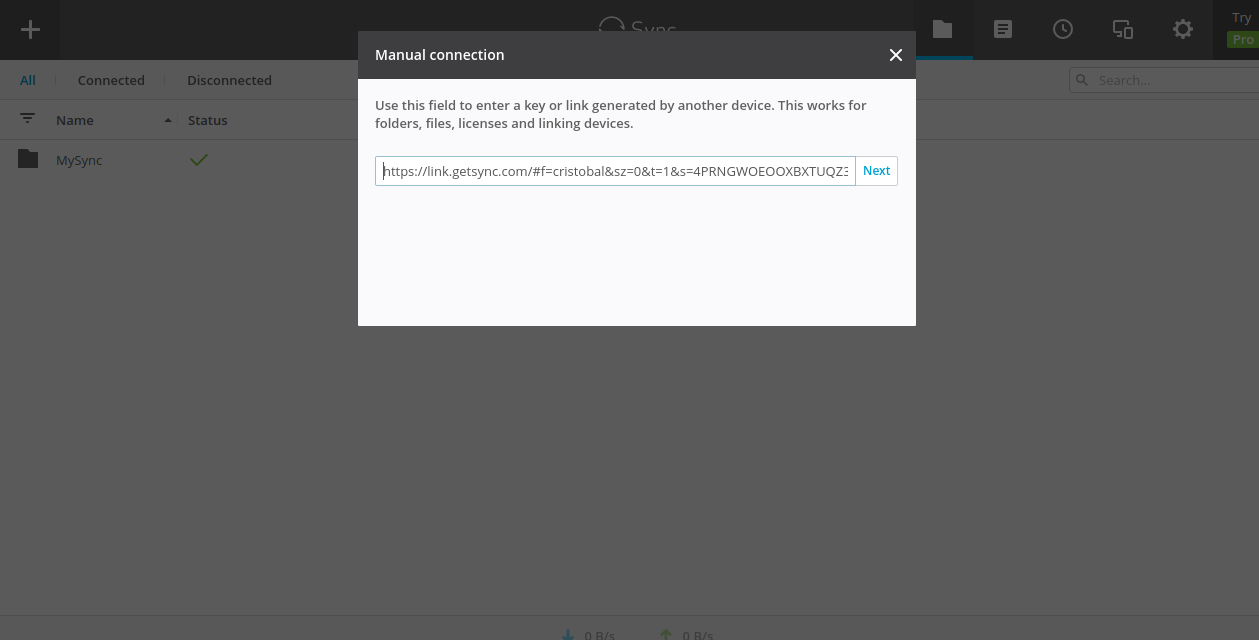 7.- Select the local path where Resilio will download the assets, we recommend you to use a shared mount point between Docker and the host machine.
7.- Select the local path where Resilio will download the assets, we recommend you to use a shared mount point between Docker and the host machine. 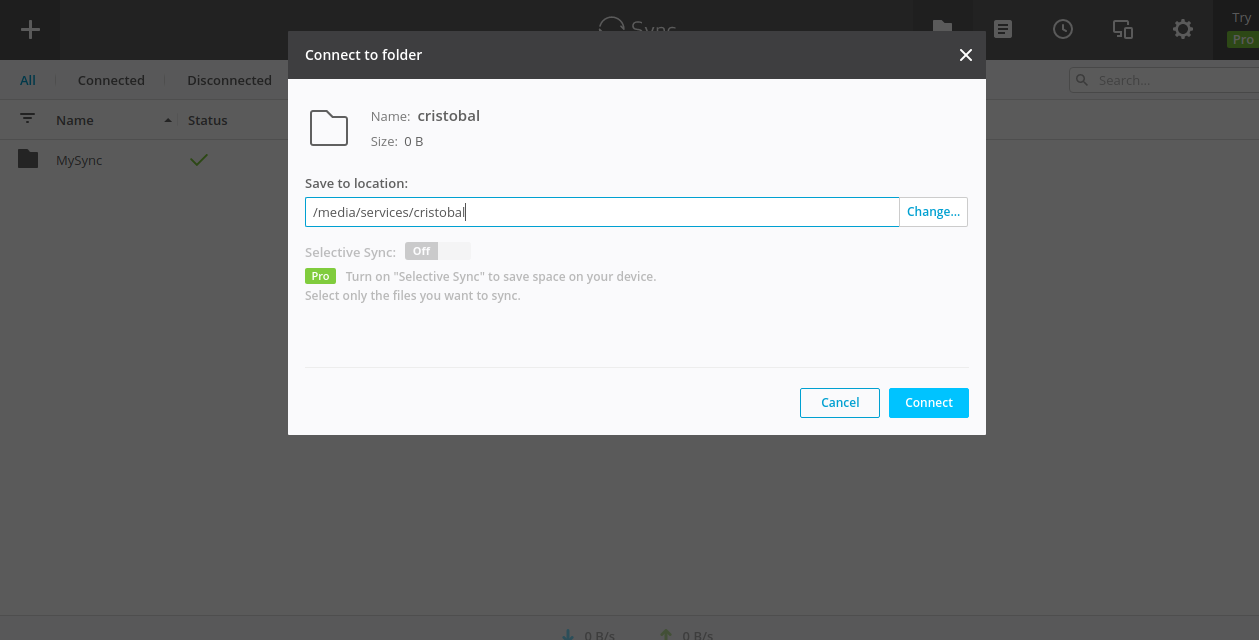 8.- Finally, add a Hot Folder to your EnterMedia instance referencing the local path to start ingesting Resilio shared files (Settings | Hot Folders | Add Hot Folder). Once you enable the Hot Folder and the Import Hot Folders event runs, the assets will start being imported into the DAM.
8.- Finally, add a Hot Folder to your EnterMedia instance referencing the local path to start ingesting Resilio shared files (Settings | Hot Folders | Add Hot Folder). Once you enable the Hot Folder and the Import Hot Folders event runs, the assets will start being imported into the DAM.