Managing Metadata - Fields
EnterMedia offers a vast collection of customizable metadata fields. This expandable list allows assets to have as much or as little data associated with them as the situation appropriates. Managing metadata and related settings will set the tone for an information rich or simplistic environment for users and content. There are many opportunities to add and edit metadata throughout the application. Administrators are responsible for selecting fields that are shown on the upload screen, designating required fields before an asset can be uploaded on the front end of the application, choosing which columns are provided in the advanced search area and determining how much information is available when investigating an individual asset. Users can then locate media based on the provided information and use what is available to complete tasks or communicate with other team members. A good place to start is with the asset upload screen. To access this area log in as an administrator and click on the 'Settings' button on the top right corner of the application. Navigate to the 'Views' area in application settings. Select the 'System' tab and then choose the 'Multiple Upload' section from the list of available options. From this screen the fields that are currently available in the selected view will be shown. To add an existing field to the list select from the drop down menu in the top right corner.
For a full list of IPTC and XMP Tags supported by ExifTool please refer to this ExifTool's Doc. For read/write custom metadata or user defined tags please follow the instructions on How to import custom metadata to EnterMedia. 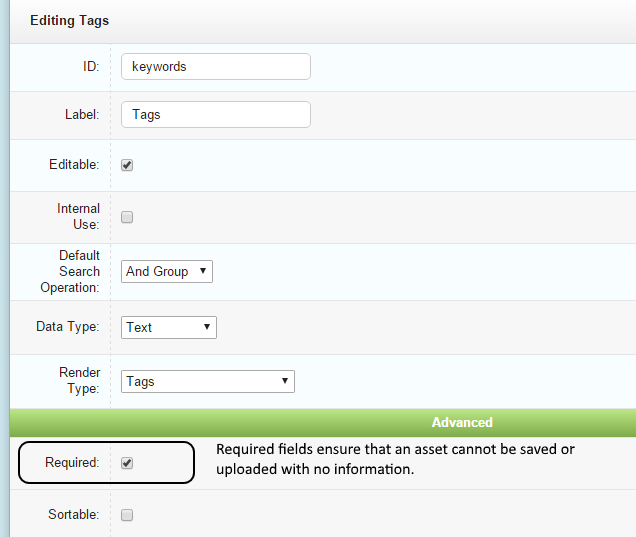 Note: These fields are one-to-one
Note: These fields are one-to-one
New fields can be created, stock fields can be modified and individual settings can be changed in the asset (table), within the Data Manager. Any of the default views provide a quick way to access this area by clicking the 'Add New' link. In this area fields can be created and set up as text based, numerical values, dates, or other standard data types. The settings for each field as defined here will follow the field throughout the application. This area will allow an administrator to control how a field is labeled internally and externally, whether its value can be changed by end users, whether it is required, whether it is linked to other fields (in the case of a list) and several other options that will set the tone for interaction with each piece of data in the system. Each property of every field can be customized in order to better reflect the management style of an organization.
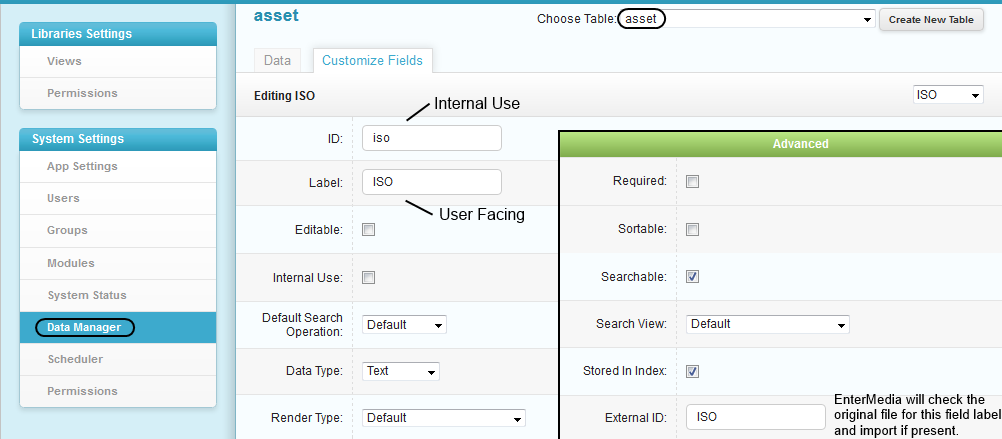
Search View: Advanced List Options
In some scenarios, a user may need to search for multiple assets using values on a one-to-one list. In this situation, the default search operation only allows for one value to be searched at a time. In order to expand the searching capability, the Search View in the Advanced Options sectuib may be changed from default to Multi-Select. This will allow users to select multiple values, and perform a value1 -or- value2 type search.Importing External Fields
To read and write XMP meta data or other standards use the External ID field to define the tag to read and write, use: XMP-dc:Creator, exif:Artist, iptc:By-line. The same tag may be labeled differently depending on the standard being used. These examples are pulled from Adobe Photoshop. EnterMedia automatically writes out to the originals each time you edit using the General Metadata tool which will allow new tags/data changes to be visible in programs outside of the system. Some of the common meta data tags used by external applications| External Tag | Description |
|---|---|
| XMP-dc:subject, iptc:Keywords | Keywords/Tags |
| XMP-dc:rights, exif:Copyright | Copyright |
| XMP-dc:Creator, exif:Artist, iptc:By-line | Creator/Author |
| XMP-dc:description, exif:ImageDescription, iptc:Caption-Abstract | Image Description |
Required Fields
One way to enforce metadata is to use required fields strategically throughout the system. A user cannot save or upload an asset if has blank values in a required field. Any field can be required by checking the box in the Advanced Options in the field properties area.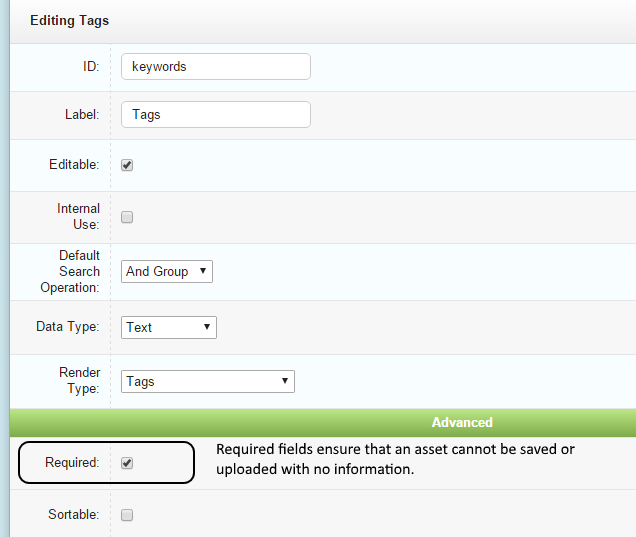 Note: These fields are one-to-one
Note: These fields are one-to-one
