Managing Metadata – Data Views
The General and File Properties areas serve as good starting points for metadata storage. However, sometimes there is a need for specific metadata fields to be made available to an exclusive list of users. Administrators have the ability to set up additional asset data views that can house additional metadata fields and then be regulated by permissions. Data views are stored in the asset details area and can be setup and managed in the Settings area just like the original two. 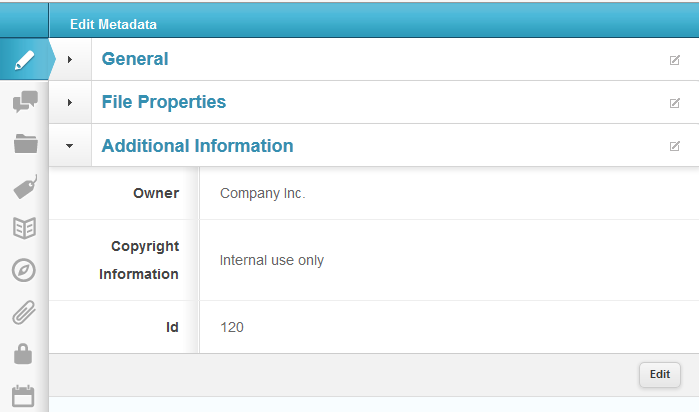 To create a new view go to Settings | Views | Editing | Editing Boxes. Note the existing views and their labeling. There are two stock views that are included in the asset preview area, General and File Properties. To add a new one click Add New at the top of the Editing Boxes area. The next step is to label the view and then select the fields that will appear in this area.
To create a new view go to Settings | Views | Editing | Editing Boxes. Note the existing views and their labeling. There are two stock views that are included in the asset preview area, General and File Properties. To add a new one click Add New at the top of the Editing Boxes area. The next step is to label the view and then select the fields that will appear in this area. 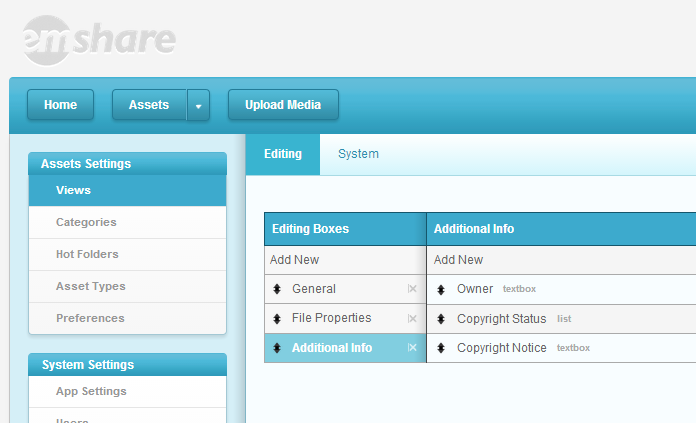 Once the new area is set up and the desired fields have been added you can order the fields by clicking and dragging the boxes by the arrow icon: To set up permissions on the view: Click the gear icon in the upper-right corner of the view editor > Click the "Edit Permissions" button.
Once the new area is set up and the desired fields have been added you can order the fields by clicking and dragging the boxes by the arrow icon: To set up permissions on the view: Click the gear icon in the upper-right corner of the view editor > Click the "Edit Permissions" button. 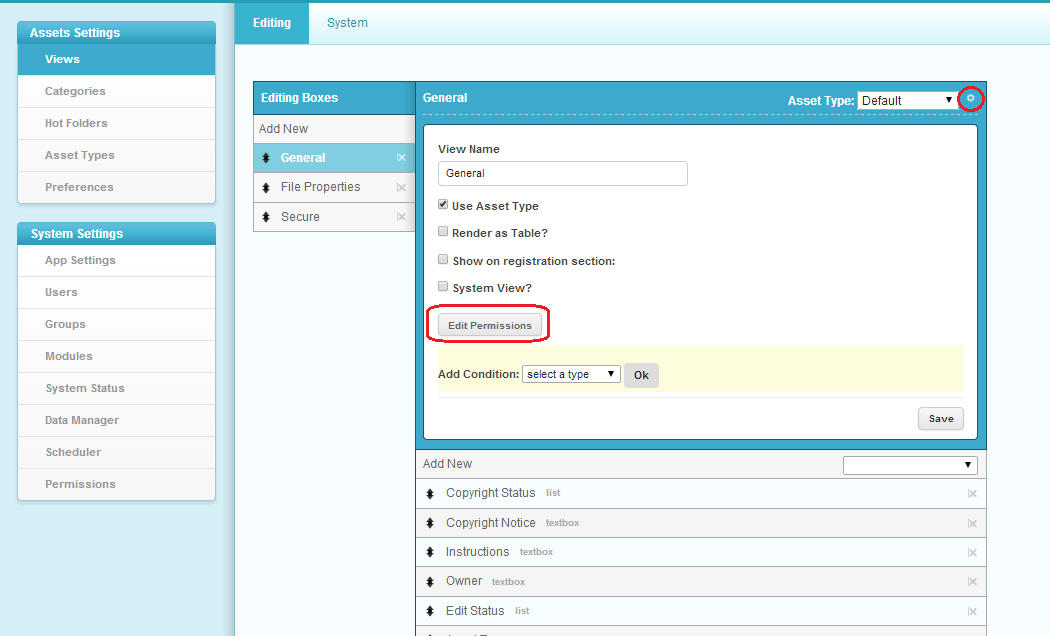 When the data view is set up correctly you can then create a permission that will allow you to manage access to the new data view. To make this area role based select Custom XML from the first drop down, Role Value from the second and the label (ie. Additional Information) for the third. Standard view rules will apply to this new area. Depending on permissions, the view can be set to show different fields based on asset type. Our standard definitions of these include the basics: document, audio, video and image. Each installation may have customized this list and should take that into account. The included fields can be edited at any time in the Views | Editing area like General, File Properties and the other standard areas. Once you are finished with any changes click save and verify by checking an asset. The views themselves can be collapsed on the asset details page in order to make more room for other areas being viewed. There is no limit to the amount of data views that can be created and each view can have its own permissions and properties.
When the data view is set up correctly you can then create a permission that will allow you to manage access to the new data view. To make this area role based select Custom XML from the first drop down, Role Value from the second and the label (ie. Additional Information) for the third. Standard view rules will apply to this new area. Depending on permissions, the view can be set to show different fields based on asset type. Our standard definitions of these include the basics: document, audio, video and image. Each installation may have customized this list and should take that into account. The included fields can be edited at any time in the Views | Editing area like General, File Properties and the other standard areas. Once you are finished with any changes click save and verify by checking an asset. The views themselves can be collapsed on the asset details page in order to make more room for other areas being viewed. There is no limit to the amount of data views that can be created and each view can have its own permissions and properties.
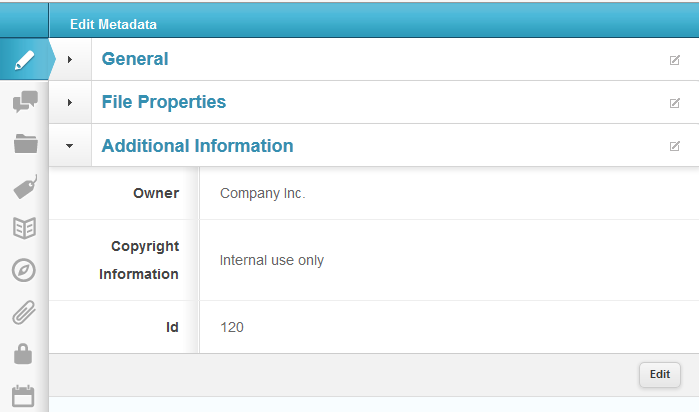 To create a new view go to Settings | Views | Editing | Editing Boxes. Note the existing views and their labeling. There are two stock views that are included in the asset preview area, General and File Properties. To add a new one click Add New at the top of the Editing Boxes area. The next step is to label the view and then select the fields that will appear in this area.
To create a new view go to Settings | Views | Editing | Editing Boxes. Note the existing views and their labeling. There are two stock views that are included in the asset preview area, General and File Properties. To add a new one click Add New at the top of the Editing Boxes area. The next step is to label the view and then select the fields that will appear in this area. 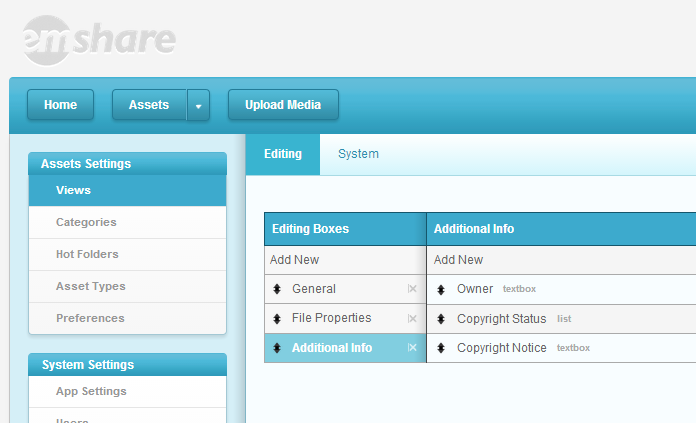 Once the new area is set up and the desired fields have been added you can order the fields by clicking and dragging the boxes by the arrow icon: To set up permissions on the view: Click the gear icon in the upper-right corner of the view editor > Click the "Edit Permissions" button.
Once the new area is set up and the desired fields have been added you can order the fields by clicking and dragging the boxes by the arrow icon: To set up permissions on the view: Click the gear icon in the upper-right corner of the view editor > Click the "Edit Permissions" button. 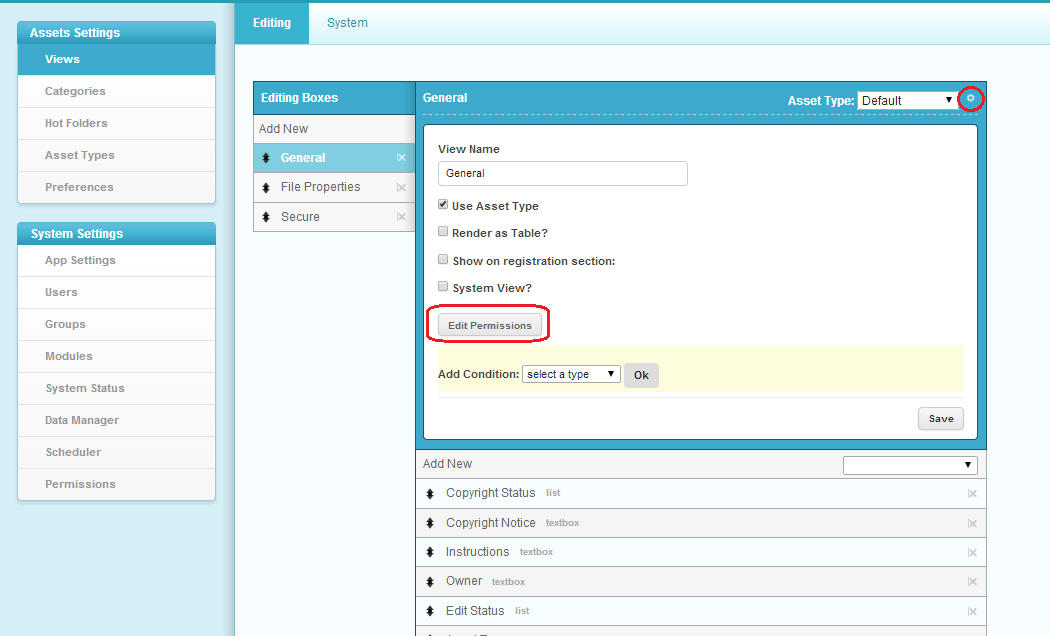 When the data view is set up correctly you can then create a permission that will allow you to manage access to the new data view. To make this area role based select Custom XML from the first drop down, Role Value from the second and the label (ie. Additional Information) for the third. Standard view rules will apply to this new area. Depending on permissions, the view can be set to show different fields based on asset type. Our standard definitions of these include the basics: document, audio, video and image. Each installation may have customized this list and should take that into account. The included fields can be edited at any time in the Views | Editing area like General, File Properties and the other standard areas. Once you are finished with any changes click save and verify by checking an asset. The views themselves can be collapsed on the asset details page in order to make more room for other areas being viewed. There is no limit to the amount of data views that can be created and each view can have its own permissions and properties.
When the data view is set up correctly you can then create a permission that will allow you to manage access to the new data view. To make this area role based select Custom XML from the first drop down, Role Value from the second and the label (ie. Additional Information) for the third. Standard view rules will apply to this new area. Depending on permissions, the view can be set to show different fields based on asset type. Our standard definitions of these include the basics: document, audio, video and image. Each installation may have customized this list and should take that into account. The included fields can be edited at any time in the Views | Editing area like General, File Properties and the other standard areas. Once you are finished with any changes click save and verify by checking an asset. The views themselves can be collapsed on the asset details page in order to make more room for other areas being viewed. There is no limit to the amount of data views that can be created and each view can have its own permissions and properties.
