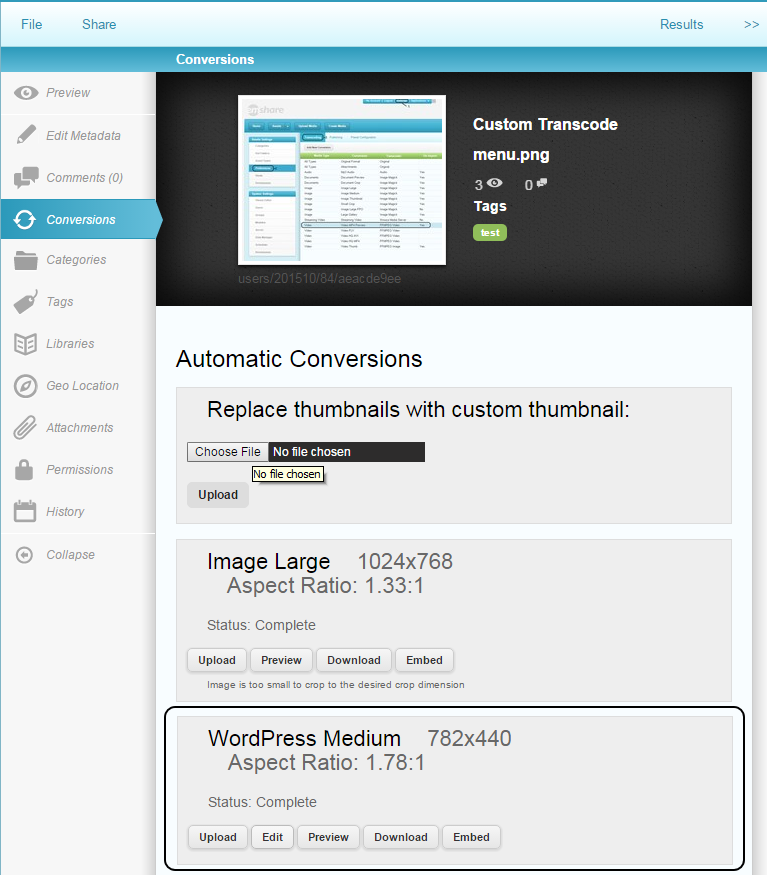Custom Transcoding Profiles
By default, EnterMedia creates conversions of all media for use within the DAM. These conversions include thumbnail previews for the table and gallery view, audio and video files that can be played within the application and page by page previews for long document files. Many installations will have a need for custom transcoding profiles, such as web ready images (for WordPress or Drupal sites), HD or mobile friendly video files, or client specific formats for delivering custom orders. EnterMedia supports these custom transcoding options. Go to Settings/ Preferences (Under Asset Settings)/ Transcoding (tab). To get a feel for the existing structure, check out one of the default profiles first. 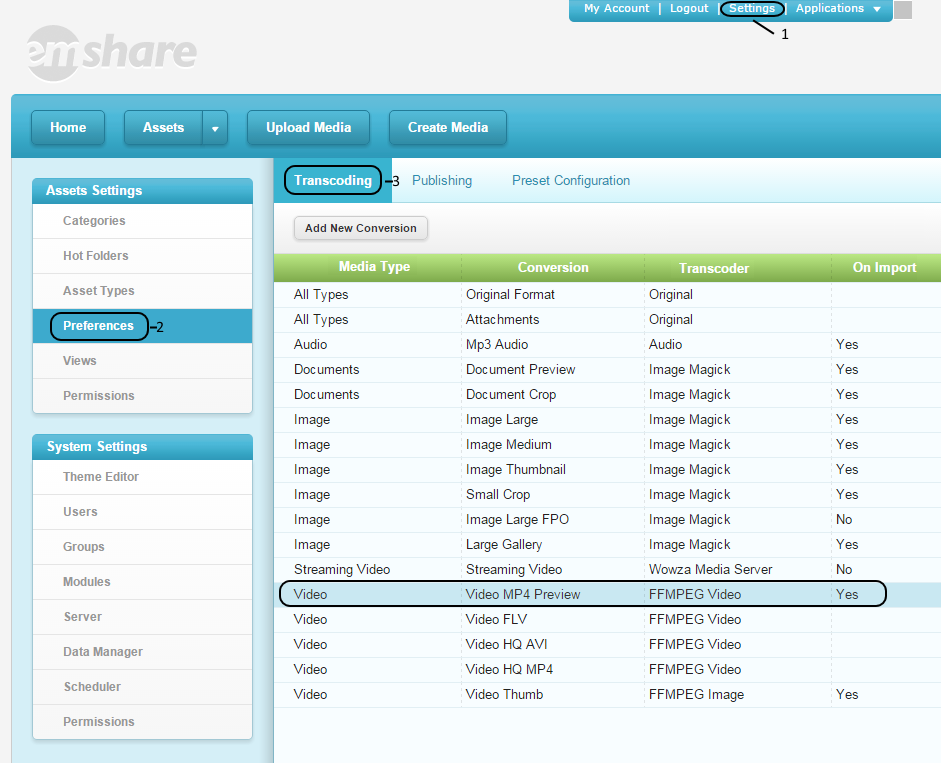 This area will contain information such as the generated file name structure, the tool used to complete the conversion, whether the conversion is completed on import (or must be requested manually), and whether the version will show up on the Conversions tab in the Asset Details area. To create a new custom transcoding profile, select the Add New Conversion button at the top of the initial transcoding page. Add in settings for the custom conversion. See examples in the screenshot below.
This area will contain information such as the generated file name structure, the tool used to complete the conversion, whether the conversion is completed on import (or must be requested manually), and whether the version will show up on the Conversions tab in the Asset Details area. To create a new custom transcoding profile, select the Add New Conversion button at the top of the initial transcoding page. Add in settings for the custom conversion. See examples in the screenshot below. 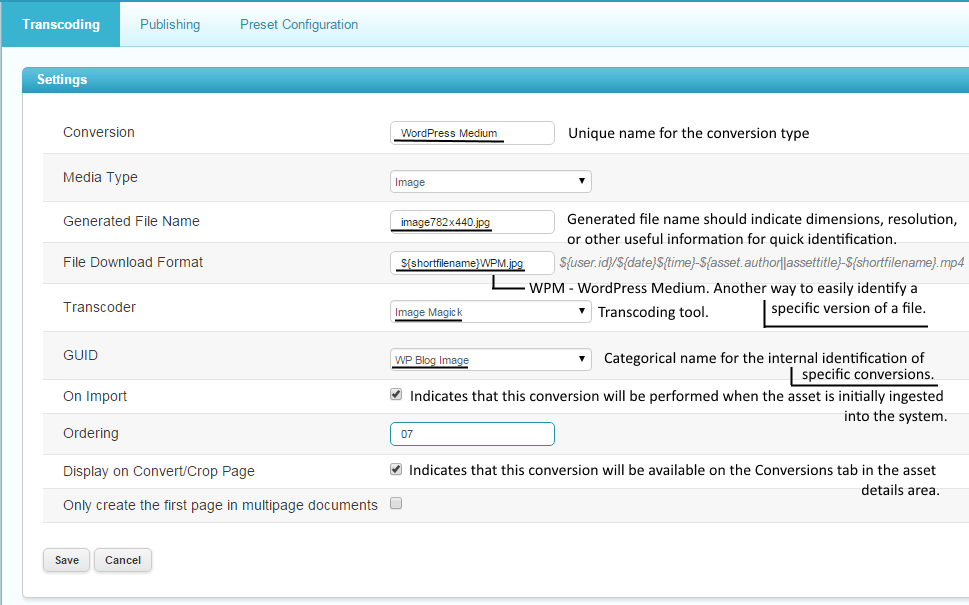 One additional step that needs to be taken is to generate a prefwidth, prefheight, codecs (acodec - audio, vcodec - video) and a preset when necessary. Check out similar Presets to get a better idea how the custom transcode should be. In this case, it is an image preset, so prefwidth and prefheight are the only values that are necessary.
One additional step that needs to be taken is to generate a prefwidth, prefheight, codecs (acodec - audio, vcodec - video) and a preset when necessary. Check out similar Presets to get a better idea how the custom transcode should be. In this case, it is an image preset, so prefwidth and prefheight are the only values that are necessary. 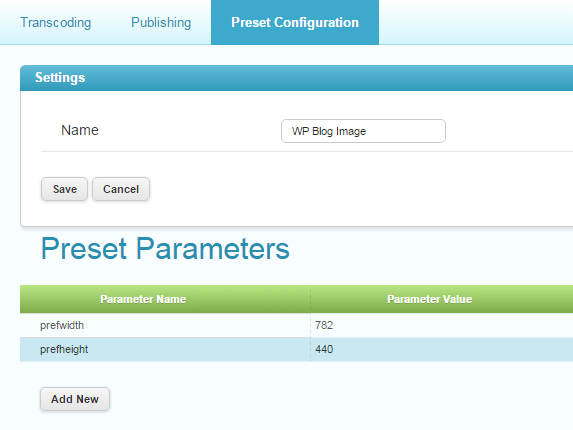 Once these settings are in place, a new image can be uploaded for testing. If ‘On Import’ was selected in the Conversion Creation screen, then this new version of the asset will be generated automatically. It can then be previewed from the Conversions tab in the Asset details area.
Once these settings are in place, a new image can be uploaded for testing. If ‘On Import’ was selected in the Conversion Creation screen, then this new version of the asset will be generated automatically. It can then be previewed from the Conversions tab in the Asset details area. 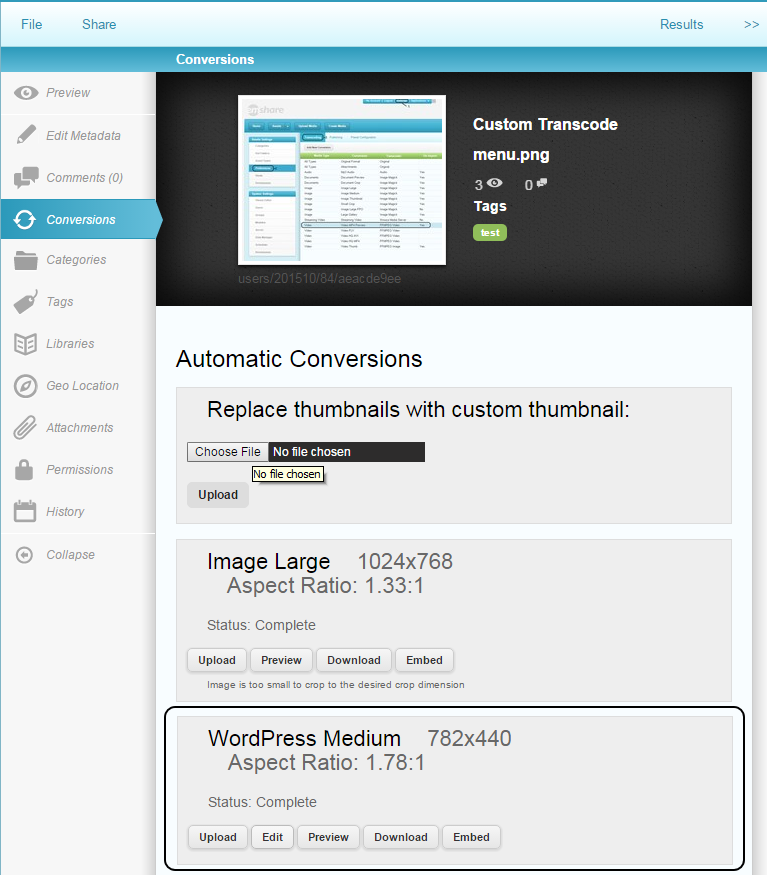
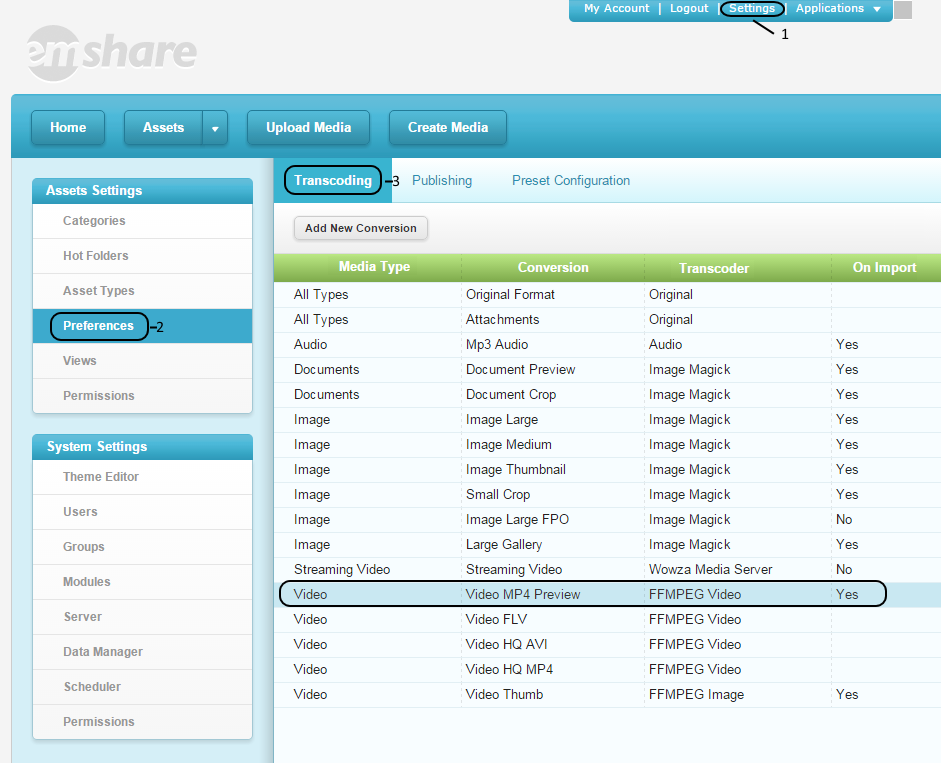 This area will contain information such as the generated file name structure, the tool used to complete the conversion, whether the conversion is completed on import (or must be requested manually), and whether the version will show up on the Conversions tab in the Asset Details area. To create a new custom transcoding profile, select the Add New Conversion button at the top of the initial transcoding page. Add in settings for the custom conversion. See examples in the screenshot below.
This area will contain information such as the generated file name structure, the tool used to complete the conversion, whether the conversion is completed on import (or must be requested manually), and whether the version will show up on the Conversions tab in the Asset Details area. To create a new custom transcoding profile, select the Add New Conversion button at the top of the initial transcoding page. Add in settings for the custom conversion. See examples in the screenshot below. 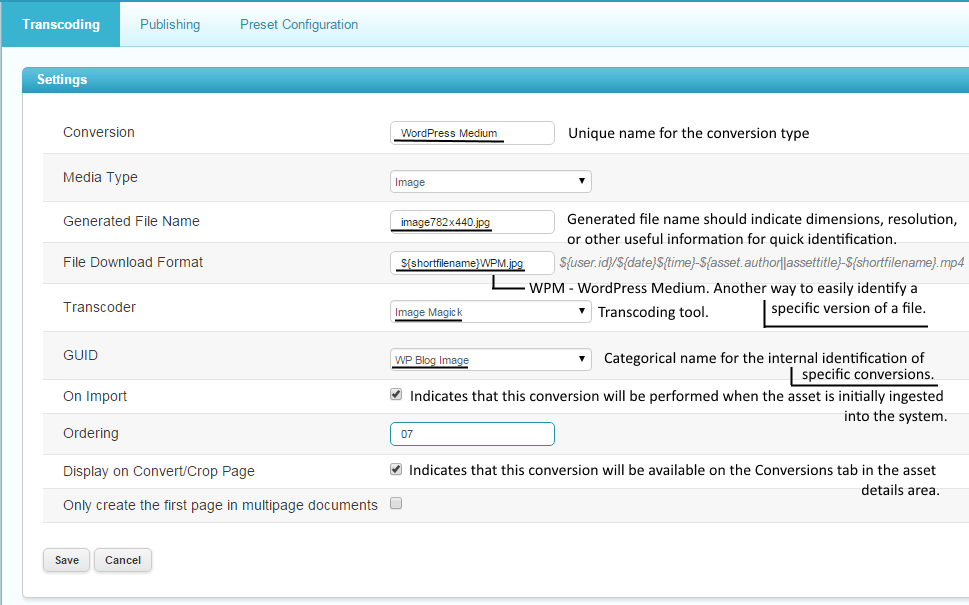 One additional step that needs to be taken is to generate a prefwidth, prefheight, codecs (acodec - audio, vcodec - video) and a preset when necessary. Check out similar Presets to get a better idea how the custom transcode should be. In this case, it is an image preset, so prefwidth and prefheight are the only values that are necessary.
One additional step that needs to be taken is to generate a prefwidth, prefheight, codecs (acodec - audio, vcodec - video) and a preset when necessary. Check out similar Presets to get a better idea how the custom transcode should be. In this case, it is an image preset, so prefwidth and prefheight are the only values that are necessary. 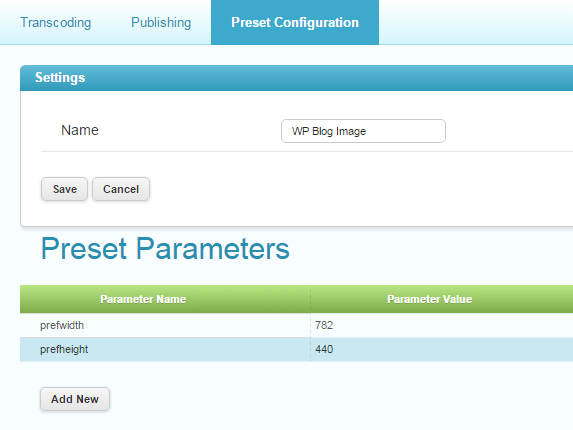 Once these settings are in place, a new image can be uploaded for testing. If ‘On Import’ was selected in the Conversion Creation screen, then this new version of the asset will be generated automatically. It can then be previewed from the Conversions tab in the Asset details area.
Once these settings are in place, a new image can be uploaded for testing. If ‘On Import’ was selected in the Conversion Creation screen, then this new version of the asset will be generated automatically. It can then be previewed from the Conversions tab in the Asset details area.