Setup Eclipse on Windows
1. Install Eclipse and Necessary Extensions Install Eclipse IDE (http://www.eclipse.org/downloads/) Download and install Java Runtime Environment (JRE) v1.7 (Java Runtime)
Setup JAVA_HOME environmental variable:
Go to Control Panel\System and Security\System Click on "Advanced system settings" Click on the "Environmental Variables" button Click "New..." Enter in the following for variable name and value: Variable name: JAVA_HOME Variable value: C:\Program Files\Java\jre7 *Note: Variable value may be different depending on where you installed JRE.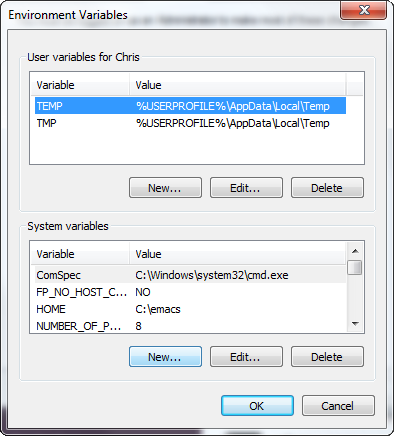
Run Eclipse IDE
Before Eclipse Mars version, you have to install Groovy Extension:
Go to Help > Install New Software... Click 'Add...' Name: Groovy Location: http://dist.springsource.org/release/GRECLIPSE/e4.3/ Click 'Ok' Select the Required Package "Groovy-Eclipse" and any others you want Click 'Next' and click through the dialog until finished
2. Install Git and clone EnterMedia Repositories Download GitHub (https://windows.github.com/), or whatever git UI you prefer, or use the git from command line Clone EnterMedia repositories.
git clone git://github.com/entermedia-community/entermedia-core.git git clone git://github.com/entermedia-community/entermedia-server.git git clone git://github.com/entermedia-community/demoall.git git clone git://github.com/entermedia-community/app-emshare.git git clone git://github.com/entermedia-community/extension-ooffice.git git clone git://github.com/entermedia-community/extension-openedit.git git clone git://github.com/entermedia-community/tomcat8.git
Add each one into GitHub By default, these repositories are checked out from the 'master' branch, which is our stable release build. If you want to run our dev build, just check out the 'dev' branches on projects where it is available. (this is likely to be all but tomcat8) Eclipse File | Import | Existing Projects into Workspace Choose each of the main projects and import them. Do not check "Copy projects into workspace". 3. Run your application server
Go to Run > Run Configurations Click on Java Application Choose 'demoall Tomcat' (located in demoall/etc/ if not visible) Run this configuration in normal or Debug mode
Note: the demoall project server.xml file has a context that is configured for a default location of EnterMedia. You may need to update this file to ensure your Tomcat server correctly runs. The docBase should reference your demoall webapp directory. Switch all repositories to "dev" branch where it exists Import repositories into Eclipse (Ignore any minor groovy script errors relating to multiple definitions)
File > Import... Select Git/Projects From Git Select 'Existing local repository' Click 'Next' Click 'Add' and locate the repositories you cloned Select each repository and import them to Eclipse
4. Create Symbolic Directory Links Demoall Repo contains Linux-style symbolic links, delete all the links in DemoAll\webapp\WEB-INF\base path first. Run DemoAll\webapp\WEB-INF\base\mk.bat as Administrator (Right click on mk.bat and Run as administrator) This will create symbolic links to the other repositories within the DemoAll folder 5. Setup Windows EnterMedia Dependencies
- Copy installer_windows\webapp\WEB-INF\bin\windows to DemoAll\webapp\WEB-INF\bin\
- Install ImageMagick (www.imagemagick.org/script/binary-releases.php#windows)
- Install LibreOffice (www.libreoffice.org/download/)
Add the LibreOffice program directory to the environmental PATH variable. *Make sure it doesn't have quotation marks!* - (Optional) Install Avconv (http://win32.libav.org/releases/)
- Open up DemoAll\webapp\WEB-INF\bin\commandmap.xml
- Edit commandmap.xml and make sure the values in the ... and are pointing to the correct locations
5. Additional Steps If you didn't install avconv, make sure to install the FFMPEG extension. To do this: Go to http://localhost:8080/manager/views/update/index.html. Select the Sandbox release, and check the "Extension ffmpeg master" item Click "Upgrade" Restart the server. Stop debugging, and start debugging again.
