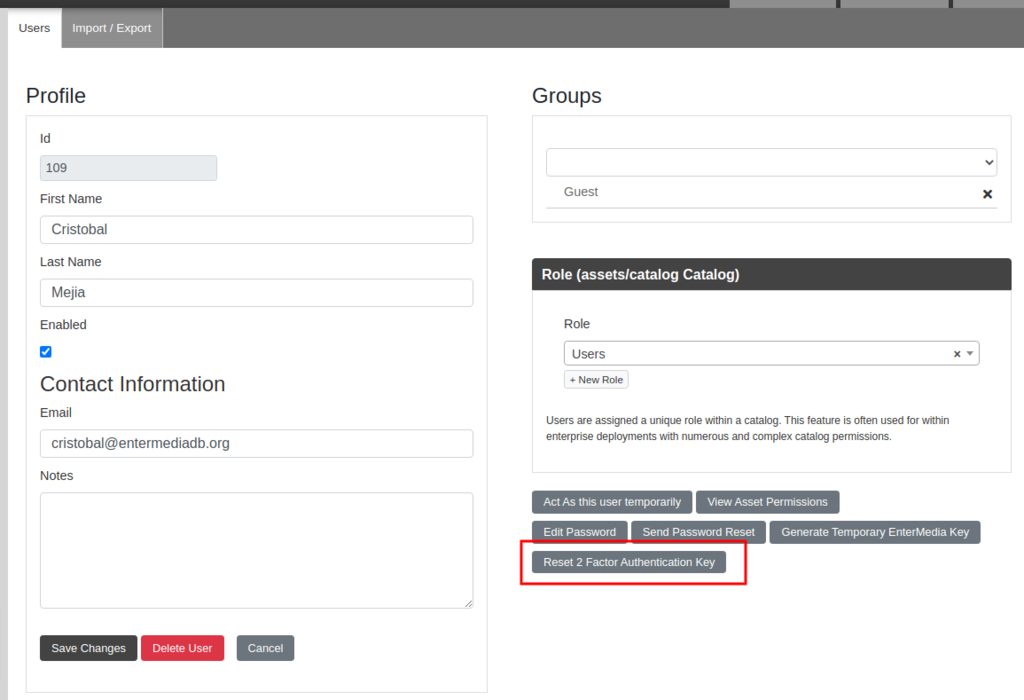Google 2 Factor Authentication
EnterMedia 10 have a new feature to enable 2 step verification with Google Authenticator App.
Frist you need to enable the feature in the catalog settings, go to: Settings > System Settings > Database > Search for the catalogsettings table and add new value with id twofactorauthentication value true.

Now 2 Factor Authentication should be enable in the login screen in your Instance.
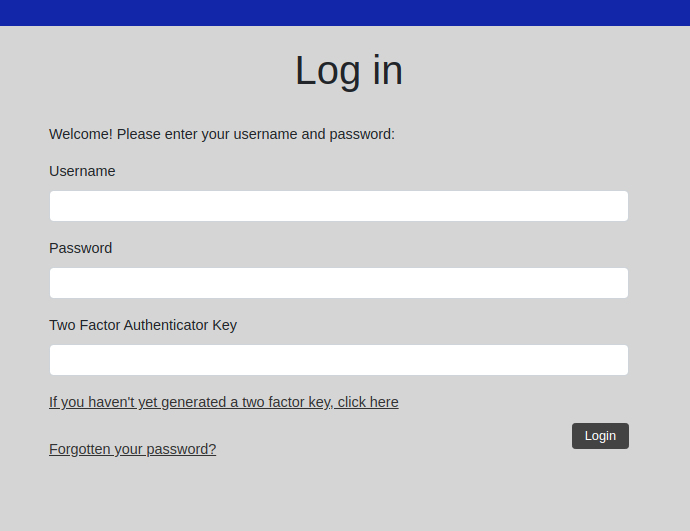
All users will need to generate a Key that will put in the Google Authenticator App in order to get their one-time Key to login each time.
Click on the link (If you haven't yet generated a two factor key). And login with your username and password.
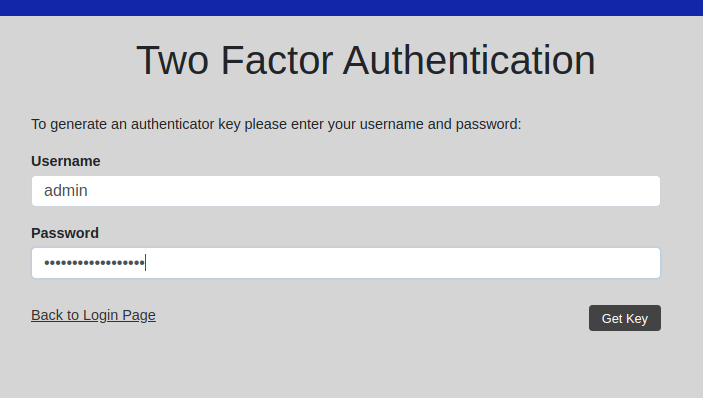
Once you click on Get the Key, you will get a QR-code for the key that you need to scan with the G.A. app, you also can see the key in the screen to imput manually.
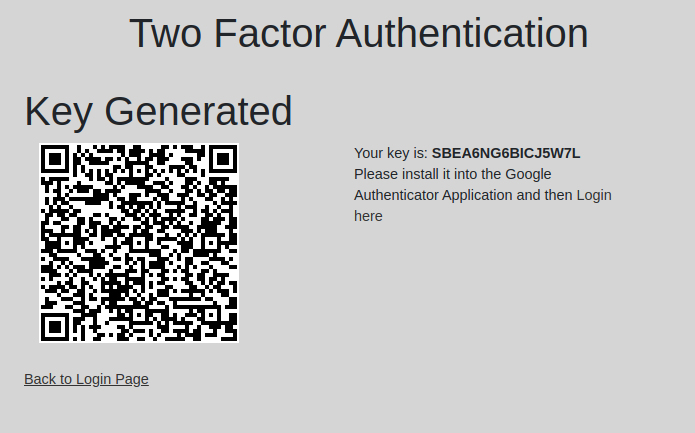
Once you register the Key in your App, you should be able to use it in the regular Login screen in your Instance.
Reseting 2 Factor Key for an User
An Administrator can reset the 2-Factor Key for any user in case they need to reset their Key in the phone App.
Navigate to Settings > Users > Select the user and click on Reset 2 Factor Auth Key button. This will allow the user to start the process again to generate the Key.