Dev environment setup with Eclipse and Ubuntu18.04 (Linux Mint)
Developers who want to use EnterMedia on an OS with a familiar UI can use these Ubuntu installation instructions. This process utilizes Java, Eclipse, Groovy and SmartGit. Alternate Instructions for standard Ubuntu Installation are also available.
1.) Install Java and Eclipse:
sudo add-apt-repository ppa:linuxuprising/java && sudo apt-get install oracle-java12-installe
If you have multiple versions of java installed, install the following package to set Java 12 as default one:
sudo apt-get install oracle-java12-set-default
Download Eclipse (Mars) http://www.eclipse.org/downloads/ Setup HTML editor by going to Help | Eclipse Marketplace | Search for "HTML Editor" pick top one
2.) Install Groovy
Help | Install New Software | http://dist.springsource.org/snapshot/GRECLIPSE/e4.5/ Select : 2.4 Groovy Compiler
3.) Check out the source from git
Make sure to check out the key EnterMedia projects. We recommend using SmartGit to clone the repositories:
git clone git@github.com:entermedia-community/extension-openinstitute.git ; git clone git://github.com/entermedia-community/entermedia-core.git ; git clone git://github.com/entermedia-community/entermedia-server.git ; git clone git://github.com/entermedia-community/app-emshare.git ; git clone git://github.com/entermedia-community/extension-openedit.git ; git clone git://github.com/entermedia-community/tomcat9.git
Eclipse File | Import | Existing Projects into Workspace Choose each of the main projects and import them, Do not check "Copy projects into workspace"
4.) Install Dependencies
sudo apt-get install --no-install-recommends -y ffmpeg automake libogg0 libogg-dev libvorbis0a libvorbisenc2 x264 lame libimage-exiftool-perl libreoffice unzip git libltdl-dev librsvg2-2 libwmf-bin libxt6 libgomp1 libtiff5-dev libtiff5 libfaac-dev lame imagemagick ghostscript
Install libx264-normal.ffpreset into: /home/USERNAME/.ffmpeg/ *(Skip if already installed.)
5.) Run your application server
Right click on demoall/etc/demoall Tomcat.launch | Debug As You should now be able to connect to the webapp by going to http://localhost:8080/ *(Must be launched again everytime eclipsed is closed.)
6.) Import the EnterMedia Code Style guide
Find the style guide here: entermedia-server/etc/EnterMedia.format