Assets Request for Approval
Here are the steps for how to properly use the Request for Approval feature of your EMShare application:
Requester
First and foremost, you need to have a valid email address on your DAM profile page. To do this, go to Settings>System Settings>Users to ensure your email is registered and valid.
Now, go to your Assets and select one or more Assets to add to your cart, as shown:
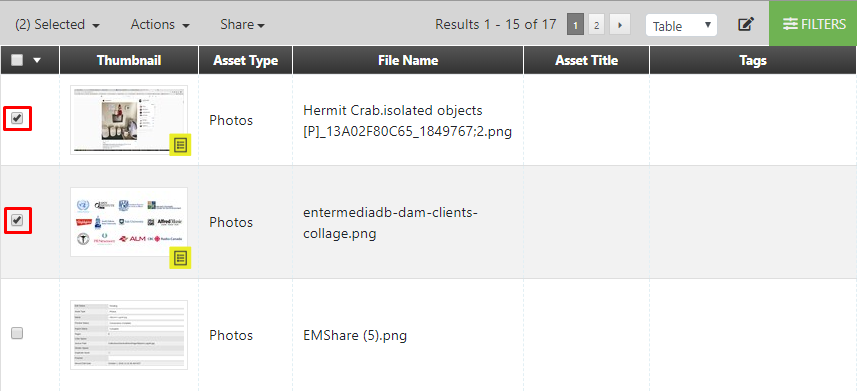
Add the items to your cart:
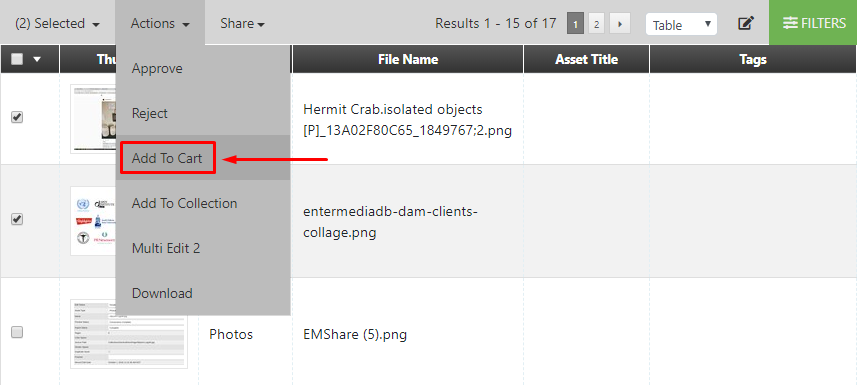
Once you've placed all the Assets you want to be approved into your Cart, hit the Cart button on the far right of your screen, then hit the Checkout button and agree to the terms and conditions. Once approved, you will receive an email containing a link to download the assets. By default that link is set to expires within 30 days after its creation date.
Approver
Firstly, you need to disable the Download Original and Download Additional Sizes permissions for the Role your users will belongs to in order to make it so that they are not allowed to download any Asset without requesting your approval first. You also need to set the Default Request for Approval Admin Email in your catalogsettings in order to be notified once a user submits a request for approval.
Whenever you have Pending Orders, you will be able to immediately see them towards the top right corner, as shown below:
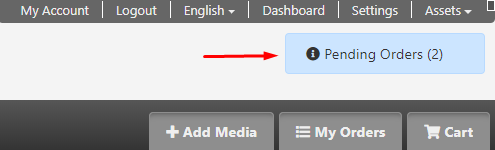
Clicking on Pending Orders will redirect you to a page where all Pending Orders are pre-filtered and shown together.
Click on one of the orders, then click Items, as shown:
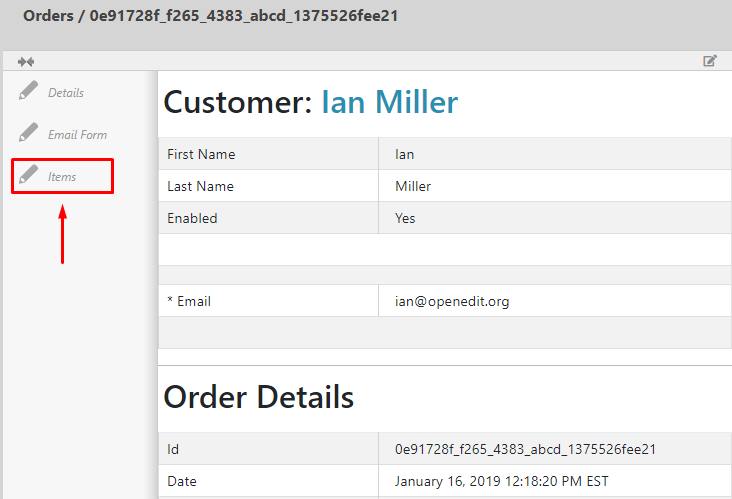
Once reviewed, go back to the Details view and select the Approved or Rejected option from the Checkout Status dropdown, as shown:
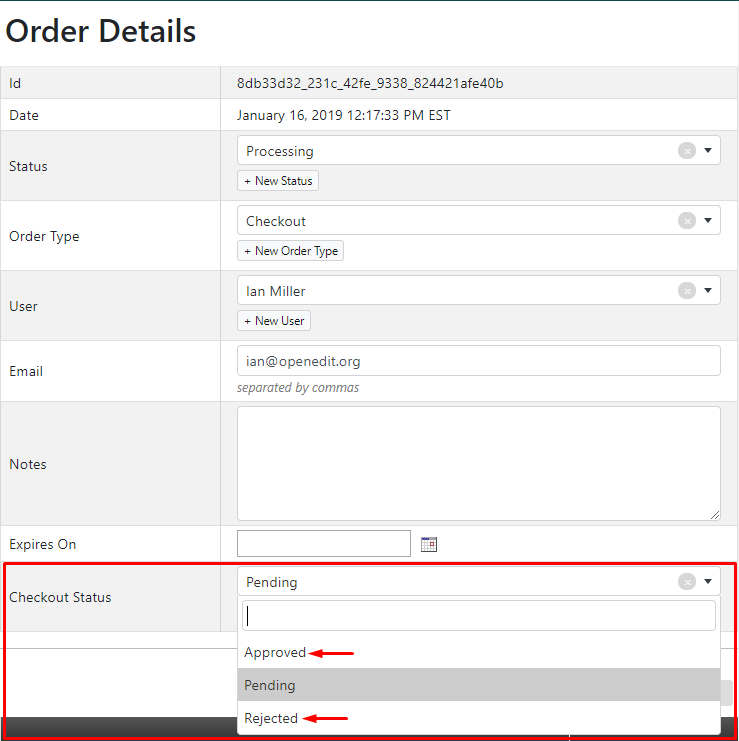
Add any Notes needed, then click “Approve All” when ready to approve. (The “Save” button allows you to save your edits, notes, etc, and approve later, if that is what is wanted.)
Once done, an email will be sent to the requester which contains a link to download the assets. By default that link is set to expires within 30 days after its creation date.