EMedia Finder (Mobile) Android Studio Setup
Android Studio Setup
- Download the latest Android Studio version. https://developer.android.com/studio
- Once installed, in terminal cd into "{installation home}/bin".
- In terminal edit the studio.sh file and add the following two lines at the top of the script before 'message()' and after the last '#' sign.
- sudo chgrp kvm /dev/kvm
sudo chmod 777 /dev/kvm - In terminal, inside a directory of your choosing, 'git clone' the following repository: https://github.com/entermedia-community/app-emediafinder.git
- In terminal return to "{installation home}/bin" for Android Studio and run: ./studio.sh
Flutter Setup and Running EMedia Finder Locally
- After Android Studio begins, at the top, you will be prompted to setup and choose an SDK package choose 'Android 29' or latest. It should have the Android symbol.
- Follow instructions to install Flutter and Dart properly in Android Studio here https://flutter.dev/docs/get-started/editor.
- From 'File', choose 'Open an Existing Project' and choose the 'em_mobile_flutter' folder from the repository cloned in the previous setup above.
- After selecting a proper emulator or plugging in a physical device, click the green play button.
- When the app compiles and is installed successfully, you may login with your Entermedia Key found on your 'Account' page under your profile picture (click, 'Show App Key') or alternatively on the app itself select 'e-mail app key' & e-mail yourself your app key and 'Copy/Paste' into the login screen on the app.